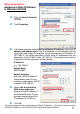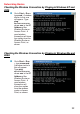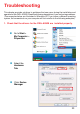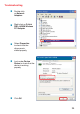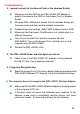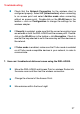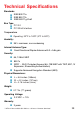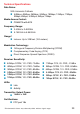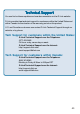Specifications
36
Troubleshooting
A. Under Tools> select Folder Options…> select View
> under Hidden files and folders > select Show
hidden files and folders
B. Uncheck Hide extension for known file types > click
on Apply
C. Search for previously loaded driver files. Remove these
files from the INF and SYSTEM32 (DRIVERS) folders
in the Windows directory. Note: Windows XP and
Windows 2000 will rename .inf files that have not
received WHQL certification into oem.inf files (e.g.,
oem1.inf).
Check that the LED indicators for the broadband modem are
indicating normal activity. If not, there may be a problem with the
broadband connection.
Check that the LED indicators on the wireless router are functioning
properly. If not, check that the AC power and Ethernet cables are
firmly connected.
Check that the IP Address, subnet mask, gateway, and DNS settings
are correctly entered for the network.
In Infrastructure mode, make sure the same Service Set
Identifier (SSID) is specified on the settings for the wireless clients
and access points. The SSID factory default setting for the D-Link
products is default. (Double-click on the WLAN icon in the taskbar.
The Link Info screen will display the SSID setting).
In Ad-Hoc mode, both wireless clients will need to have the same
SSID. Please note that it might be necessary to set up one client to
establish a BSS (Basic Service Set) and wait briefly before setting
up other clients. This prevents several clients from trying to establish
a BSS at the same time, which can result in multiple singular BSSs
being established, rather than a single BSS with multiple clients
associated to it.
6. The computer with the DWL-AG520 installed is unable to connect to
the wireless network and/or the Internet.