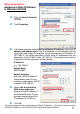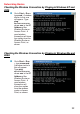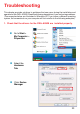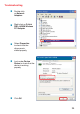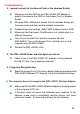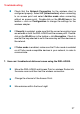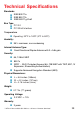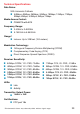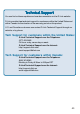Specifications
37
Troubleshooting
Check that the Network Connection for the wireless client is
configured properly. Select AP (Infrastructure) when connecting
to an access point and select Ad-Hoc mode when connecting
without an access point. Double-click on the WLAN icon in the
taskbar > click on Configuration to change the settings for the
wireless adapter.
If Security is enabled, make sure that the correct encryption keys
are entered on both the DWL-AG520 and the access point. Double-
click on the WLAN icon in the taskbar > click Encryption. Check to
see that the key selected is set to the same key as other devices on
the network.
7. How can I troubleshoot distance issues using the DWL-AG520.
Move the DWL-AG520 and Access Point or wireless Router into
the same room and then test the wireless connection.
Change the channel of the Access Point.
Move devices within the line of sight
If Turbo mode is enabled, make sure that Turbo mode is enabled
on all Turbo mode compatible devices in your network, in order to
communicate.