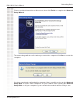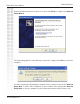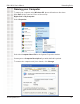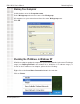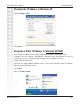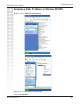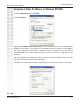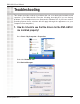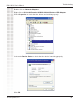DWL-AG132 User’s Manual Networking Basics Please read the information on this screen, then click Finish to complete the Network Setup Wizard. The new settings will take effect when you restart the computer. Click Yes to restart the computer. You have completed configuring this computer. Next, you will need to run the Network Setup Disk on all the other computers on your network. After running the Network Setup Disk on all your computers, your new wireless network will be ready to use.
DWL-AG132 User’s Manual Networking Basics Please read the information on this screen, then click Finish to complete the Network Setup Wizard. The new settings will take effect when you restart the computer. Click Yes to restart the computer. You have completed configuring this computer. Next, you will need to run the Network Setup Disk on all the other computers on your network. After running the Network Setup Disk on all your computers, your new wireless network will be ready to use.
DWL-AG132 User’s Manual Networking Basics Naming your Computer To name your computer using Windows XP, please follow these directions: Click Start (in the lower left corner of the screen). Right-click on My Computer. Select Properties. Select the Computer Name Tab in the System Properties window. You may enter a Computer Description if you wish; this field is optional. To rename the computer and join a domain, click Change. D-Link Systems, Inc.
DWL-AG132 User’s Manual Networking Basics Naming Your Computer In this window, enter the Computer name. Select Workgroup and enter the name of the Workgroup. All computers on your network must have the same Workgroup name. Click OK. Checking the IP Address in Windows XP All wireless adapter-equipped computers in your network must be in the same IP address range (see Getting Started in this manual for a definition of IP address range.
DWL-AG132 User’s Manual Networking Basics Checking the IP Address in Windows XP Click the Support tab. Click Close. Assigning a Static IP Address in Windows XP/2000 Note: Many broadband routers will automatically assign IP addresses to the computers on the network, using DHCP (Dynamic Host Configuration Protocol) technology. If you are using a DHCP-capable router you will not need to assign static IP addresses.
DWL-AG132 User’s Manual Networking Basics Assigning a Static IP Address in Windows XP/2000 Double-click on Network Connections. Right-click on Local Area Connections. Click on Properties. D-Link Systems, Inc.
DWL-AG132 User’s Manual Networking Basics Assigning a Static IP Address in Windows XP/2000 Click on Internet Protocol (TCP/IP). Click Properties. Input your IP address and subnet mask. (The IP addresses on your network must be within the same range. For example, if one computer has an IP address of 192.168.0.2, the other computers should have IP addresses that are sequential, like 192.168.0.3 and 192.168.0.4. The subnet mask must be the same for all the computers on the network.
DWL-AG132 User’s Manual Networking Basics Checking the Wireless Connection by Pinging in Windows XP and 2000 Go to Start > Run > type cmd. A window similar to this one will appear. Type ping xxx.xxx.xxx.xxx, where xxx is the IP address of the wireless router or access point. A good wireless connection will show four replies from the wireless router or access point, as shown. D-Link Systems, Inc.
DWL-AG132 User’s Manual Troubleshooting This chapter provides solutions to problems that can occur during the installation and operation of the DWL-AG132. Read the following descriptions if you are having problems. (The examples below are illustrated in Windows XP. If you have another operating system, these solutions will still apply although the appearance on your computer screen may differ.) 1.
Troubleshooting DWL-AG132 User’s Manual Double-click on Network Adapters. Right-click on D-Link AirPremier AG DWL-AG132 Wireless USB Adapter. Select Properties to check that the drivers are installed properly. D-Link AirPremier AG DWL-AG132 Wireless USB Adapter Look under Device Status to check that the device is working properly. D-Link AirPremier AG DWL-AG132 Wireless USB Adapter D-Link AirPremier AG DWL-AG132 Wireless USB Adapter Click OK. D-Link Systems, Inc.
DWL-AG132 User’s Manual Troubleshooting 2. What variables may cause my wireless products to lose reception? D-Link products let you access your network from virtually anywhere you want. However, the positioning of the products within your environment will affect the wireless range. Please refer to Installation Considerations in the Wireless Basics section of this manual for further information about the most advantageous placement of your D-Link wireless products. 3.
Technical Specifications DWL-AG132 User’s Manual Technical Specifications Standard USB 2.01 IEEE 802.11g IEEE 802.11b Bus Type USB 2.0 Temperature Operating: 0ºC to 40ºC (32ºF to 104ºF) Storing: -20ºC to 75ºC (4ºF to 167ºF) Humidity 80% maximum, non-condensing IEEE 802.
Technical Specifications DWL-AG132 User’s Manual Receiver Sensitivity 54Mbps OFDM 48Mbps OFDM 36Mbps OFDM 24Mbps OFDM 18Mbps OFDM 12Mbps OFDM 11Mbps OFDM 9Mbps OFDM 6Mbps OFDM 5.5Mbps CCK 2Mbps QPSK 1Mbps BPSK Transmitter Output Power 14Bm ± 2dB Physical Dimensions L = 3.3 inches W = 2.1 inches H = 0.2 inches Weight 0.021 lb. (4.4g) Certifications FCC part 15b Warranty 1 year D-Link Systems, Inc.
DWL-AG132 User’s Manual Contacting Technical Support Contacting Technical Support You can find software updates and user documentation on the D-Link website. D-Link provides free technical support for customers within the United States and within Canada for the duration of the warranty period on this product. U.S. and Canadian customers can contact D-Link technical support through our web site, or by phone.
DWL-AG132 User’s Manual Warranty Warranty Subject to the terms and conditions set forth herein, D-Link Systems, Inc. (“D-Link”) provides this Limited warranty for its product only to the person or entity that originally purchased the product from: · D-Link or its authorized reseller or distributor and · Products purchased and delivered within the fifty states of the United States, the District of Columbia, U.S. Possessions or Protectorates, U.S. Military Installations, addresses with an APO or FPO.
DWL-AG132 User’s Manual Warranty liquidators expressly disclaim their warranty obligation pertaining to the product and in that case, the product is being sold “As-Is” without any warranty whatsoever including, without limitation, the Limited Warranty as described herein, notwithstanding anything stated herein to the contrary. Submitting A Claim: The customer shall return the product to the original purchase point based on its return policy.
DWL-AG132 User’s Manual Warranty THE LIMITED WARRANTY PROVIDED HEREIN, THE ENTIRE RISK AS TO THE QUALITY, SELECTION AND PERFORMANCE OF THE PRODUCT IS WITH THE PURCHASER OF THE PRODUCT.
DWL-AG132 User’s Manual Warranty FCC Caution: Any changes or modifications not expressly approved by the party responsible for compliance could void the user’s authority to operate this equipment. For operation within 5.15~5.25GHz frequency range, it is restricted to indoor environment, and the antenna of this device must be integral. This device complies with Part 15 of the FCC Rules.
DWL-AG132 User’s Manual Registration Registration Product registration is entirely voluntary and failure to complete or return this form will not diminish your warranty rights. 120704 D-Link Systems, Inc.