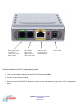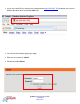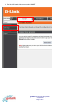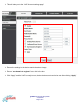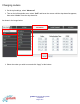D-Link DVG - 2101sp ATA Setup Guide With PSTN Lifeline Light is on when the VoIP account is registered Light is on when device is powered up Light is on when Provisioning is taking place Light is on when the Ethernet cable is connected gotalk DVG-2101sp Setup Guide 17/02/2009 Page 1 of 6 Light is on when the phone is in use Light is on if PSTN Lifeline is in use
RJ11 phone cable to “Phone” or “Line” port of the Filter/splitter RJ11 Phone cable to the Phone used to make VoIP calls Ethernet cable to LAN port of Modem/Router Power cable Continue below for VoIP configuration guide Pick up the handset attached to the DLink ATA and dial *666# Press 2 on the phones keypad Press 1 to hear the DHCP IP address to enter into the web browser to get to the ATA configuration page gotalk DVG-2101sp Setup Guide 17/02/2009 Page 2 of 6
Log in to the web GUI by entering into a web browser http://192.168.1.
On the left hand side menu select “VoIP” gotalk DVG-2101sp Setup Guide 17/02/2009 Page 4 of 6
This will take you to the “VoIP Account settings page” Ensure the settings in the device match the above image Ensure “use domain to register” has a tick in the box Click “Apply” and the VoIP is ready to use, the device does not need to be rest after clicking “Apply” gotalk DVG-2101sp Setup Guide 17/02/2009 Page 5 of 6
Changing codecs On the top headings, select “Advanced” Then on the left hand side menu select “VoIP” and hover the mouse until the drop down list appears, then select “Codec” from the drop down list As shown in the image below Select the codec you wish to use and click “Apply” at the bottom gotalk DVG-2101sp Setup Guide 17/02/2009 Page 6 of 6