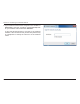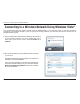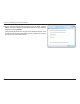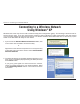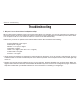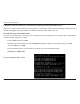User's Manual Part 2
94D-Link DIR-652 User Manual
Section 5 - Connecting to a Wireless Network
Connecting to a Wireless Network
Using Windows
®
XP
Windows
®
:2WUGTUOC[WUGVJGDWKNVKPYKTGNGUUWVKNKV[<GTQ%QPſIWTCVKQP7VKNKV[6JGHQNNQYKPIKPUVTWEVKQPUCTGHQT
Service Pack 2 users. If you are using another company’s utility or Windows
®
2000, please refer to the user manual
of your wireless adapter for help with connecting to a wireless network. Most utilities will have a “site survey” option
similar to the Windows
®
XP utility as seen below.
1. If you receive the Wireless Networks Detected bubble, click
on the center of the bubble to access the utility.
or
Right-click on the wireless computer icon in the system tray
in the lower-right corner of the screen. Select View Available
Wireless Networks.
2. The utility will display any available wireless networks in your
area. Click on a network (displayed using the SSID) and click
the Connect button.
If you get a good signal but cannot access the Internet,
EJGEM[QW6%2+2UGVVKPIUHQT[QWTYKTGNGUUCFCRVGT4GHGT
to the 0GVYQTMKPI$CUKEU section in this manual for more
information.