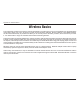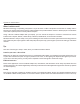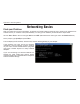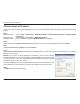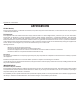User's Manual Part 2
106D-Link DIR-652 User Manual
Appendix B - Networking Basics
Statically Assign an IP address
+H[QWCTGPQVWUKPIC&*%2ECRCDNGICVGYC[TQWVGTQT[QWPGGFVQCUUKIPCUVCVKE+2CFFTGUURNGCUGHQNNQYVJGUVGRU
below:
3TEP
Windows Vista
®
: Click on Start > Control Panel > Network and Internet > .ETWORKAND3HARING#ENTER > Manage Network
#ONNECTIONS
Windows
®
XP: Click on Start > Control Panel > Network Connections.
Windows
®
2000: From the desktop, right-click My Network Places > 0ROPERTIES.
3TEP
Right-click on the Local Area Connection which represents your D-Link network adapter and select 0ROPERTIES.
3TEP
Highlight )NTERNET0ROTOCOL4#0)0 and click 0ROPERTIES.
3TEP
Click 5SETHEFOLLOWING)0ADDRESS and enter an IP address that is on the same subnet as your network or the LAN IP
address on your router.
%XAMPLE If the router´s LAN IP address is 192.168.0.1, make your IP address
192.168.0.X where X is a number between 2 and 99. Make sure that the number
you choose is not in use on the network. Set Default Gateway the same as the LAN
IP address of your router (192.168.0.1).
Set Primary DNS the same as the LAN IP address of your router (192.168.0.1). The
Secondary DNS is not needed or you may enter a DNS server from your ISP.
3TEP
Click OK twice to save your settings.