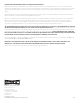User Manual
6
Screen Adjustment
Keystone Adjustment
The screen stop positions are preset at the factory. Should it be necessary to adjust for more or less travel proceed as follows (Figure 4).
To Increase Screen Height
1. Turn the white limit adjuster counterclockwise one-quarter turn
at a time. Run the screen down about one foot and then back up
to test the stop position. Repeat until the desired position is set.
CAUTION! Do not adjust for more height than what was
ordered. Adjusting too high may cause the arms to lock and
not retract properly. There must be at least 11/2 wraps of
fabric on the roller at all times.
ATTENTION: N'efectuez pas de réglage pour obtenir un
déroulement supérieur à celui commandé. Un ajustement
trop élevé peut entraîner le verrouillage des bras et un
enroulement incorrect. 1 à 1/2 tour de toile doit être toujours
maintenu dans le cylindre.
To Decrease Screen Height
1. Turn white limit adjuster clockwise one-quarter turn at a time.
Run the screen up to test the stop position. Lower the screen
about one foot and turn limit adjuster again. Repeat until the
desired position is set.
To Adjust The Down Position
1. Raise the screen about one foot and stop. Turn the red limit
adjuster counterclockwise one-quarter turn to increase the
down travel.
CAUTION! Do not adjust the screen down too far. This will
strain the motor and screen. The lid of the box should just
close when the motor stops.
ATTENTION: Ne déroulez pas trop l'écran. Cela forcera le
moteur et l'écran. Le couvercle du caisson devrait se fermer
lorsque le moteur s'arrête.
2. Turn the red limit adjuster clockwise one-quarter turn at a time to
decrease the amount of down travel. Run the screen down to
test the stop position. Repeat until the desired position is set.
The Ascender screen can be adjusted to reduce keystoning of the video image.
This procedure requires two people. One to hold the arms and another to make the adjustments.
1. Raise the screen to the fully extended position.
2. Loosen the two lock nuts on the end of one arm (Figure 5).
3. Turn the adjusting nut and carefully push the arm in the
required direction.
4. Tighten the lock nuts.
5. Repeat steps 2 to 4 for the other arm.
NOTE: Make sure that the screen surface does not rub
against the edge of the case.
Figure 4
Figure 5
White Limit Adjuster
Red Limit Adjuster
Adjusting Nut
Lock Nuts