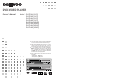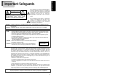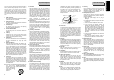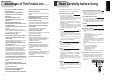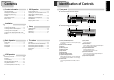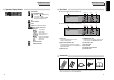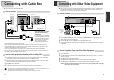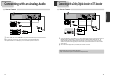Electronics Owners Manual DVD-VIDEO PLAYER DV6T834N, DV6T834B, DV6T844N, DV6T844B, DV6T534N, DV6T534B, DV6T544N, DV6T544B
13
Installation
12
Connecting with Cable Box
How to connect
INPUT 1
IN
OUT
ANT IN
INPUT 2
OUT
OUT
IN
If your cable system only requires
you to use a converter box for
some channels
(i.e., pay-TV channels), follow these
steps: Find the primary incoming RF
cable. Plug this cable into a splitter
(available at your local electronics
store.) Connect one RF cable
between one OUT terminal on the
■ You should install a distributor additionally.
How to watch general broadcasting with recording CATV
1
1 Set Channel Select switch of Converter Box to CH 3 or 4 as same as video exclusive channel. Press [SET]
button in [VCR] operation to set video exclusive channel in ÒCHANNEL SETÓ screen.
2
2 Press channel button of Converter Box to select channel to be recorded. In this case, if you want to watch
CATV to be recorded, press [TV/INPUT] button of TV to select ÒOut (VCR)Ó.
3
3 Press [REC] button in DVD-Video.
4
4 To watch general broadcasting, press channel button in TV to select the desired channel.
splitter and the IN terminal on the converter box.
Connect another RF cable between the other OUT terminal on the splitter and the A-IN terminal on an A/B
switch (available at your local electronics store.) Connect a third RF cable between the OUT terminal on the
converter box and the B-IN terminal on the A/B switch.
Connect a RF cable between the OUT terminal on the A/B switch and the ANT. IN on your DVD-VIDEO.
When the A/B switch is in the B position, use the converter box to change channels ; when the A/B switch is in
the A position, use the DVD-VIDEO to change channels.
¥ For some types of TV, you should press [TV/INPUT] button in TV remote control and convert from Out 1( VCR 1) or
Out 2(VCR 2) mode to Broadcasting Channel mode to change TV channel.
¥ Change channel selection of CATV receiver in recording, contents of recording is changed.
<Rear Panel of DVD-VIDEO><Converter Box> <Rear Panel of TV>
RF Cable
AUDIO/VIDEO Cable
RF Cable
RF Cable
<A/B Switch>
<Splitter (Not supported)>
<Cable Antenna>
RF Cable
Connecting with Other Video Equipment
How to Connect
AUDIO
VIDEO
ANT INPUT
A/V OUTPUT
CAUTION
CAUTION: TO REDUCE THE RISK OF ELECTRIC SHOCK.
DO NOT REMOVE COVER (OR BACK).
NO USER SERVICEABLE PARTS INSIDE.
REFER SERVICING TO QUALIFIED SERVICE PRESONNEL.
RISK OF ELECTRIC SHOCK
DO NOT OPEN
201816 1412 108 6 43
211917 1513 119 7 53 1
How to Copy(Edit) Tape with Other Video Equipment
1
1 Connect Audio/Video Out jack in other video equipment to Audio/Video In jack in rear panel (or front
panel) of DVD-Video with connecting cable.
2
2 Connect ÒANT. INÓ jack in TV to ÒRF.OUTÓ jack in DVD-Video with RF cable.
3
3 To record contents of other video equipment with DVD-Video, insert recording tape attached recording tab
in DVD-Video.
1
1 Turn on DVD-Video.
2
2 Press [OUTPUT] button of remote control and adjust DVD-Video to display ÒExternal Input 1Ó or ÒExternal
Input 2Ó in TV screen.
3
3 Press [PLAY] button in other video equipment.
4
4 Press [REC] button in DVD-Video if you want to record contents of other video equipment.
5
5 Press [Pause] button in DVD-Video when unnecessary or undesired scene is displayed in recording.
(Caution) Recording is released automatically after 5 minutes since pressing [PAUSE] button. Press [REC]
button if you want to record again.
Playback VCR,
Camcorder,
Satellite
Receiver ...
...
...
RF Cable
AUDIO/VIDEO Cable
■ You can connect a wide variety of audio/video equipment to your DVD-Video, including : an additional VCR,
Laser Disc Player, DVD Player, Camcorder, Satellite Receiver, Video Game. Since all of these devices use
essentially the same connections, they will be described together.