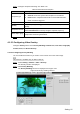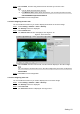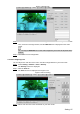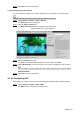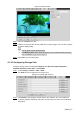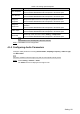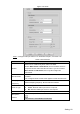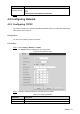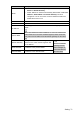User Manual
Table Of Contents
- Cybersecurity Recommendations
- Regulatory Information
- Foreword
- 1 Product Introduction
- 2 Basic Settings
- 3 Daily Operation
- 3.1 Live
- 3.2 PTZ
- 3.2.1 Bullet Camera
- 3.2.2 Dome Camera
- 3.2.2.1 Configuring Protocol
- 3.2.2.2 Configuring PTZ Functions
- 3.2.2.2.1 Configuring Preset
- 3.2.2.2.2 Configuring Tour
- 3.2.2.2.3 Configuring Scan
- 3.2.2.2.4 Configuring Pattern
- 3.2.2.2.5 Configuring Pan
- 3.2.2.2.6 Configuring PTZ Speed
- 3.2.2.2.7 Configuring Idle Motion
- 3.2.2.2.8 Configuring Power Up
- 3.2.2.2.9 Configuring Time Task
- 3.2.2.2.10 Restarting PTZ Manually
- 3.2.2.2.11 Restoring PTZ to the Default Settings
- 3.2.2.3 Operating PTZ
- 3.2.2.4 Configuring Preset Backup
- 3.3 Playback
- 3.4 Reports
- 3.5 Alarm
- 4 Setting
- 4.1 Configuring Camera
- 4.1.1 Configuring Lens
- 4.1.2 Configuring Video Parameters
- 4.1.3 Configuring Audio Parameters
- 4.2 Configuring Network
- 4.3 Peripheral
- 4.4 Smart Thermal
- 4.5 Event
- 4.6 Temperature Measuring Settings
- 4.7 Storage Management
- 4.8 System Management
- 4.1 Configuring Camera
- 5 System Maintenance
- 6 Additional Accessing Methods
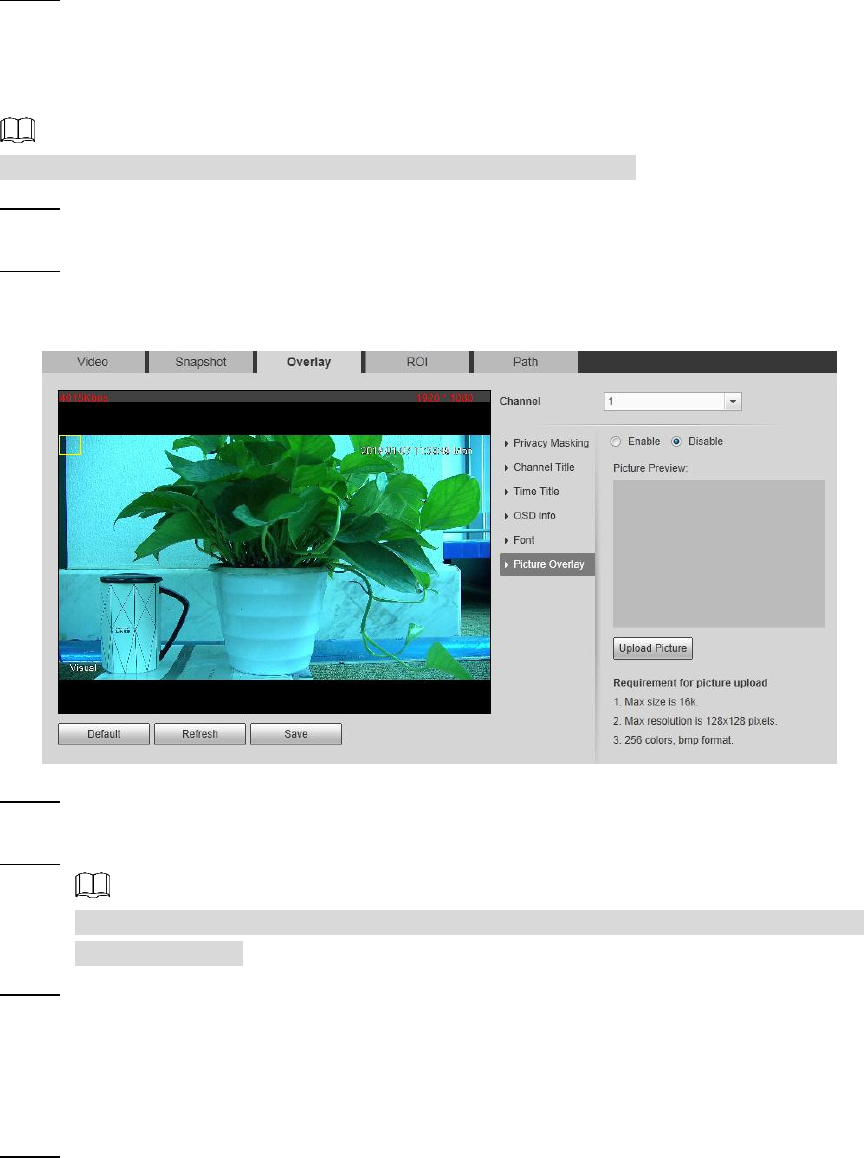
Setting 66
Click Save to finish configuration. Step 4
4.1.2.3.6 Configuring Picture Overlay
You can enable this function if you need to display picture information in the video image.
Geography location and Picture overlay can’t work at the same time.
Select Setting > Camera > video > Overlay. Step 1
The Overlay interface is displayed.
Click the Picture Overlay tab. Step 2
The Picture Overlay interface is displayed. See Figure 4-20.
Picture overlay interface Figure 4-20
Select the Enable check box. Step 3
You will be informed that OSD information is to be closed. Click Save.
Click Upload Picture, and select a picture. The picture is displayed in video images. Step 4
You can drag the "Picture Overlay" box in the video image with your mouse to adjust
the box’s location.
Click Save to finish configuration. Step 5
4.1.2.4 Configuring ROI
Select ROI in the image, and then the selected image would display with configured quality.
Select Setting > Camera > Video > ROI. Step 1
The ROI interface is displayed. See Figure 4-21.