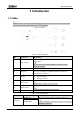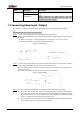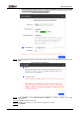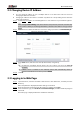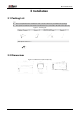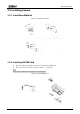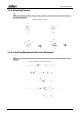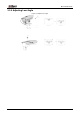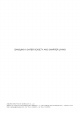Daim Ntawv Qhia Tus Neeg Siv
Table Of Contents
Quick Start Guide
3
Changing Device IP Address 2.2
You can change IP address of one or multiple devices at one time. This section is based on
changing IP addresses in batches.
Changing IP addresses in batches is available only when the corresponding devices have the
same login password.
Follow Step1 to Step4 in "2.1 Initializing Device" to search devices in your network segment. Step 1
After clicking Search Setting, enter the username and password, and make sure that they
are the same as what you set during initialization; otherwise there will be wrong password
notice.
Select the devices whose IP addresses need to be changed, and then click Batch Modify IP. Step 2
Change IP address Figure 2-4
Select Static mode, and then enter start IP, subnet mask, and gateway. Step 3
IP addresses of multiple devices will be set to the same if you select the Same IP
checkbox.
If DHCP server is available in the network, devices will automatically obtain IP
addresses from DHCP server when you select DHCP.
Click OK. Step 4
Logging in to Web Page 2.3
Open IE browser, enter the IP address of the device in the address bar, and then press the Step 1
Enter key.
If the setup wizard is displayed, finish the settings as instructed.
Enter the username and password in the login box, and then click Login. Step 2
For the first-time login, click Click Here to Download Plugin, and then install the plugin as Step 3
instructed.
The home page is displayed when the installation is finished.