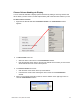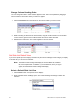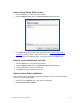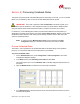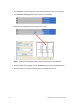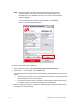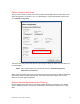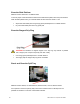User Manual
Dako Artisan™ Link | Basic User Guide 53
Choose Column Headings to Display
You can customize slide lists to display specific information by adding or removing columns from
the list. When you add a column, the data represented by that column becomes visible in your list.
To add or remove columns:
1. Right-click the slide list and select Customize columns. The Customization window
appears.
2. To add a column to the list:
Select the name of the column in the Customization window.
Drag the selected column name to the top of the slide list in the location you want. Green
arrows indicate where the column will be placed.
3. To remove a column from the list:
Click the name of the column at the top of the slide list.
Hold down the mouse button and drag the column name into the Customization
window.
4. When you are finished customizing columns, click the X button in the upper right corner to
close the Customization window.