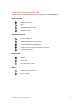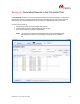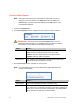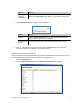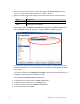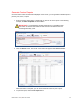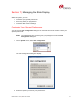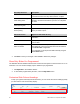User Manual
48 Dako Artisan™ Link | Basic User Guide
3. Select a field from the list of fields on the left and drag it to the Search criteria list on the
right. (You can also double-click the field name to add it to the list.)
4. Specify an operator and a value to apply to the selected field. This will narrow the search.
Field Description
Operator Indicates the operation to be performed, e.g. =, < (less than), etc.
Value Criteria used by the operator
In the example below, Completed successfully was dragged under Search criteria. Note
that the Operator now has an equal sign (=) and the Value has a blank check box.
You can further refine the search by entering a value for equal. If you select the check box,
Completed successfully = true. Only slides that were completed successfully will be included
in the search.
If you do not check the box, Completed successfully equals false. Only slides that were not
completed successfully will be included in the search.
You can add several Search criteria to each search.
5. To save the search criteria, click on the Save criteria button.
6. To delete the search criteria, click on the Delete button.
7. To restore the criteria, click on the Restore criteria button.
8. To cancel the search, click Cancel.