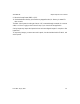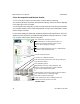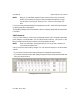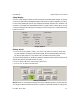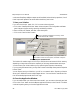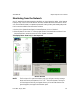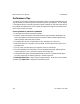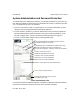User`s manual
405-00026-00iNspect Express User’s Manual
94 Rev 1600; 12 July 2010
6.Run the Inspection and Monitor Results
a. Click on the “Run” button in the main panel, to see the results of inspecting.
The counters at the top of the Monitor panel should be changing. The Process Time is displayed
in the upper right corner of the panel.
You can reset the counts at any time. You may not see the counts go to zero, but you will see them
go to a smaller number. There is a small delay between clicking on the “Reset Statistics” button
and the change in numbers.
In some cases, updating the display with images may affect the total inspection time. The Vision
System may run much faster if you disable the Image update by selecting “Data Only” or “Noth-
ing” using the “Setup Display” button in this panel.
Exit this panel and go back one level.
View History records for inspected parts. This
button is not active if History Log was disabled
in the Setup Communication panel.
This “Status bar” changes to Green
An Exclaimation Point may appear if there is a
problem, for example with the rejector sensor.
Click on this to display a message.
The Inspect Time displayed + 20 ms + network/client
overhead = Total Inspection Time.
Current measured values.
Halt inspecting, processing, decisions and all outputs.
Reset the counters on this page.
Run inspection once, or manually trigger.
Load and run a different Solution.
Edit measurement Tolerances (Pass,Recycle,Reject).
Set up Display options.
Pause inspecting to clear a halted product line.
Plot measured values.
Monitor Panel