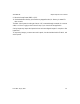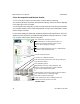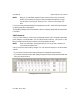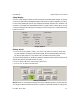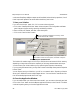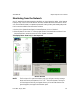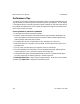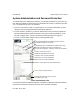User`s manual
iNspect Express User’s Manual405-00026-00
97Rev 1600; 12 July 2010
Setup Display
Click the “Setup Display” button and the Configuration and Status panel changes. This panel
controls how often the BOA updates the display on the client PC when the inspection is running.
In some cases, updating the client PC may display affect the total inspection time. The BOA may
run faster if you display the Image update by selecting “Graphics Only. Another option is to use
Continuous display when setting up your inspection, and use every 10th or every 100th during
inspection run time.
Display Options
History Recall
a. Click on the “History Recall” button if it is active. This button is not active if the History
Log was disabled in the Setup Communications panel. We recommend disabling the history
log during actual inspection. The Camera view is selected in the Monitor panel.
The History Recall displays (in the Monitor panel) the measured values or data. The Work Area
displays the image for each part that was recorded.
b. Click on “Back to Monitor” and note the “Inspect Time”.
c. Click on “Ok” to return to the first panel.
History Recall Panel
NOTE: When you are viewing the History records, the Outputs and History Log are locked. No
new images or data are added to the History Log and the Conditional Outputs. Processing does