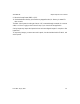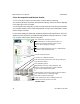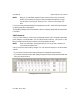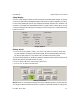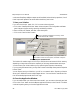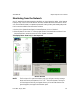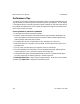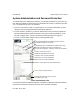User`s manual
405-00026-00iNspect Express User’s Manual
98 Rev 1600; 12 July 2010
continue and Pass/Recycle/Reject outputs are still available (unless driven by equations). Condi-
tional Output will repeat the last values before the History was locked.
7.Save your Solution
If you are in the Monitor panel, click “Ok” to return to the main panel.
a. Click on the “Save/Export Solution” button in the main panel. The Configuration and Status
panel changes to support saving, exporting and deleting solutions.
b. Enter a Solution ID number, and enter a short description.
c. Click on the “Save Solution” button.
Save your solution to Appliance memory, at the
Select the current running solution, any one Solution, or
all Solutions saved on this system, to Delete or Export.
selected Solution ID number.
Save and Export Solution Panel
The Solution ID number range is 0–1023. Up to 150 Solutions can be stored in BOA memory,
depending on image size and Solution complexity of the image, measurements and scripts.
You should save your Solution before you try optimizing the inspection time settings.
If you are using the internal timer, you may want to return to the Setup Sensor panel to adjust the
Internal Timer.
You can Export (save) your Solution to your PC or to a network device. Exporting a Solution
allows you to distribute it across multiple target devices. “Current Solution” matches the Solu-
tion ID number displayed under the DALSA logo.
8.Close the Application Window
If you are satisfied with your Solution and have saved it, you can return to the main panel and
Click on the “Close” button to exit the iNspect application window, on the Client PC. The BOA
continues inspecting when you close the application window.