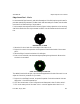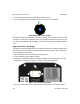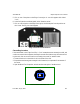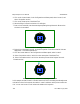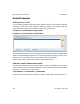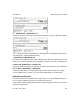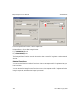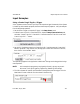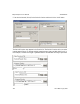User`s manual
iNspect Express User’s Manual405-00026-00
113Rev 1600; 12 July 2010
Edge Count Tool – Circle
In some cases the Edge Count tool, used with a Rectangle or Circle ROI may be a good locator for
parts that rotate by large amounts. The Match tool does have settings for rotation, but also takes
more time for accurate tracking of large rotation.
For this example, the notched disk in the following figure is always placed on a (non–moving)
shaft in the camera view. The only movement is rotation. You still need two anchors to track rota-
tion.
Notched Disk on Shaft
1. Select the Circle tool and click on the edges of the center circle.
2. Right-click on the circle to open the circle Properties. Check the box beside “Show center
point”.
3. Select the Edge Count tool and select a Circle Region.
4. Draw a circle on the disk, near the outer edge and passing through the notch. Move and re-
size the circle as needed.
Circle Tool and Edge Count Tool
The default Direction is Dark-light. A pink dot should appear at the left side of the notch. You can
adjust the “Direction” parameter for your needs.
5. Right-click on the Edge Count tool, to open the Properties. Check the box beside “Activate
edge points”. Close the Properties box.
6. Click the Locator button. In the Configuration and Status panel, select “Position anchor”.
7. Click on the center point of the center circle. A cross hair appears with a label “Loc1”.