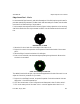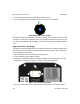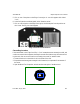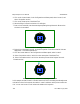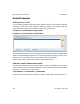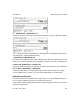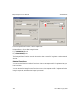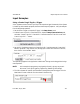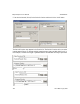User`s manual
iNspect Express User’s Manual405-00026-00
121Rev 1600; 12 July 2010
Input Examples
Using a Control Logix Tag for a Trigger
Vision Systems can use a Control Logix Tag for an inspection trigger. Because the Vision System
is interfacing with external equipment, there are several steps to prepare or verify the setup be-
fore the assignment equations.
1. Set the Sensor Trigger to Inspection Trigger, in the Setup Sensor panel.
2. Add the Control Logix PLC to the Solution file. Open the Setup Communications panel,
and select “Control Logix PLC” from the PLC Connections section. Then click on the “Add
Control Logix PLC…” button.
3. Set the PLC IP address to match your ControlLogix PLC, and then press the “Query Objs”
button to get the PLC tags. Select (click) the tags your Solution will read from or write to,
then click the “Add Variable” button.
The selected tags appear in the Application Variable tree. The tags can be dragged into Assign-
ment Equations.
NOTE In this example the programmer reassigned the Control Logix tags to new vari-
able names: CtrlLogixTriggerTag, TrgRecvTag, ResultTag1, ResultTag2.
4. The Vision System will need to check the status of the tag being used as a trigger. Click the
New button to create a Periodic Function that will check the tag.