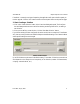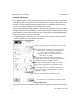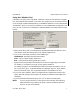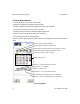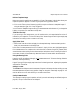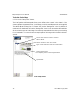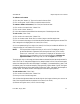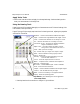User`s manual
405-00026-00iNspect Express User’s Manual
6 Rev 1600; 12 July 2010
Displaying Edges and Improving the Image
Many tools depend on finding edges in the image. It may be useful to display the edges as a check
on the quality of lighting and exposure. The edges cannot be displayed in the Setup Sensor panel
because the image is “live”. You must go to the Setup Tools panel.
a. Click “Ok” to return to the main panel.
b. Click “Tools” to go to the Setup Tools panel.
c. Click “Take a Picture” or “Snap Triggered” to take a still picture.
d. Click the “Distance Tool” or “Locator” button.
e. Move your cursor into the image area, and right-click on any highlighted edge. You can
right-click on the edge of the image area when it is highlighted.
All the edges are displayed in the image area, and the Edge Sensitivity box opens. Changing the
Edge Sensitivity should be your last
resort. Increasing the Edge Sensitivity also increases proc-
essing time.
To increase the number of edges, or improve image quality:
NOTE The image in the Setup Tools panel is a “still picture” You will not see changes
in this image. You must go back to the Setup Sensor panel to see an interactive or
live image.
• Adjust the lighting, focus and exposure, to sharpen the image or improve the contrast.
• Adjust the Contrast and Brightness in the Setup Sensor panel to sharpen the image.
• Increase the Edge Sensitivity only as a last resort. Increasing Edge Sensitivity also increases
processing time, which makes the inspection run slower.