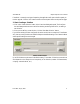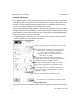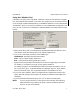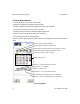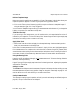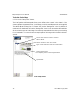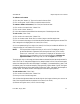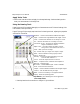User`s manual
iNspect Express User’s Manual405-00026-00
11Rev 1600; 12 July 2010
To add more color names
1) Click the “plus” button (+). Type a color name in the text field.
2) Click on the green “check” button, to add this name to the list.
To remove or delete a color name (Color Class) and its trained data
1) Click on the color name in the “Classes” list.
2) Click on the “minus” button (–).
All colors associated with the deleted class become part of the background class.
To train a color (Color Class)
1) Click on the color name in the “Classes” list
2) Click on a button under “Brush Size” to select a larger or smaller sample area
3) Click on an area in the image, or hold down the left mouse button and drag across an area. This
area is assigned to the highlighted color name (Color Class).
4) You can repeat training for a single color name (Color Class) to broaden the definition (in-
crease the range) of color shades in a Color Class.
NOTE The image window changes each time you train a color. The displayed image is
partitioned (divided or segmented) into existing trained colors (Color Classes).
There are no “untrained” colors or partitions or displayed; all the areas in the
displayed image are assigned to one of the trained partitions. Hold down the
right mouse button (in the image area) to view the original color image.
The displayed colors in the image (with mouse buttons released) are the last sample trained for
each Color Class. To change the displayed color, resample (select a Color Class, and train again)
at the color shade you wish to see in the display. For example, if you started training ”green” with
the darkest green, and continued sampling at progressively lighter shades of green, the lighter
shade would be shown of all the green partition. Select the ”green” class again, and resample on
the dark green. The darker shade is now displayed for the entire green partition.
To train another color (Color Class)
1) Click on the color name in the “Classes” list.
2) Move your cursor into the image area.
3) Hold down the right mouse button to see the original color image, and move your cursor to an
area of the image that matches the selected color name (Color Class).
4) Without moving the cursor, Left-Click on the image.