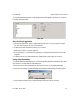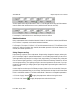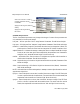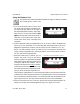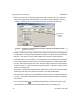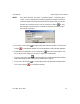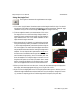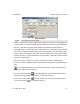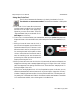User`s manual
12
drag the 2 corner squares to resize
drag the side square to rotate
iNspect Express User’s Manual405-00026-00
17Rev 1600; 12 July 2010
Using the Distance Tool
The Distance tool measures the distance between two edges, or between a combina-
tion of edges, points, or pencil lines.
a. Click on the “Distance” button. As you move
the mouse over the image in the Work Area,
you should see small sections of the edges in
the image highlighted. These are “edge candi-
dates” that you can use with Distance. Valid
edges can be very small curves, points, small or
large lines, Circle center points, Angle inter-
section points, Pencil lines, or the edge of the
image area.
b. Find two edges that match your measurement. Click on one, and a “rubber” line appears and
follows your cursor movement. Click on the other edge, and iNspect draws a “ruler line”
between the edges that are closest to your two points. The line is labeled (L1, L2, etc.).
NOTE: A Distance between a Pencil Line and a Point, or any distance to the edge of the
image, is always a perpendicular or right-angle distance. You will see a yellow “construc-
tion line” that forms the perpendicular.
c. When the Distance tool is selected, you can
drag the end points if they are not exactly
where you wanted. The small boxes that appear
around the end points define the search area for
locating the edge at each endpoint. You can
drag the solid square at one corners
of the box,
to resize the box and increase the search area;
but searching more area increases the process-
ing time, which can become significant for a
large number of measurements. You can drag the solid square on one side of the search box
to rotate the box, which changes the direction of locating the edge. An arrow on the opposite
side of the search box shows the direction. The smaller pink dots show the samples for find-
ing the edge at run time. The larger red dots are the end points of the measurement.
d. When you hover the cursor over a ruler line, the line turns red, the measured length is dis-
played on the image, and a message appears telling you to “Right-click to edit.”