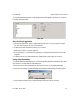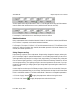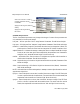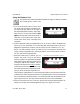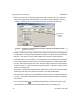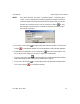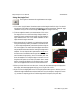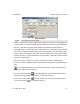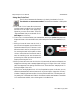User`s manual
highlighted edge
drag squares
to resize the
search area
405-00026-00iNspect Express User’s Manual
22 Rev 1600; 12 July 2010
Using the Circle Tool
The Circle tool measures the diameter or circularity (roundness) of a circle.
The default is no measurement enabled. The Maximum diameter is 2000 pixels.
a. Click on the “Circle” button. Move the mouse
over the image in the Work Area. You should
see sections of the edges in the image high-
lighted as you move across them. These are
“edge candidates” that you can use with Circle.
Valid edges are circles only.
b. Find a curve or circle that matches your measurement, and click on 3 points along the curve.
iNspect will draw a circle around the curve, and a center point. The circle is labeled (C1, C2,
etc.).
c. When you hover the cursor near the circle, a
pair of blue circles appears, one inside and one
outside the measured circle. These two circles
define the search area for locating the circle.
You can drag the small solid squares on these
circles to resize them and increase the search
area; but searching more area increases the
processing time. Small pink dots indicate the
sample points along the circle.
d. When you hover the cursor over the circle, the circle turns red, the location and intensity are
displayed on the image, and a message appears telling you to “Right-click to edit.” Several
radial lines appear at even spacing around the circle. These show the “sample points” for
finding the edges of the circle.
e. Right-click on the highlighted circle. A Circle Properties box opens. In this box you can:
rename the measurement, set the tolerances for recycle and reject, change the “accuracy”
(number of sampling points around the circle; the pink dots and lines). The minimum accu-
racy setting is 8. Use the tabs and “Enable” check boxes to select measurements. The default
is no measurement enabled, and no label appears in the Work Area.