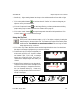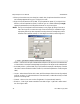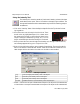User`s manual
2
1
3
4
corner
points
iNspect Express User’s Manual405-00026-00
35Rev 1600; 12 July 2010
• Sensitivity – a higher sensitivity detects less sharp or less sudden transitions from dark to light.
The field to the right (in the Properties window) shows the histogram or intensity plot for pix-
els along the Region, and the shaded area indicates the Sensitivity level. You can change the
Sensitivity level using the slider, or by dragging the boundary between white and shade in the
field. The shaded and white areas are reversed if you change the Direction setting.
f. Click on the padlock button
to lock the value for “Perfect” so it does not change as you
adjust or move your measurement.
g. Click the “Preprocess” button
to add image filtering, or feature enhancement. Adding
preprocessing may increase inspection time. Please refer to page 15.
h. Click on the “check” button
to accept changes and close the Tip Properties box. Click
on the X button
to close without changes.
NOTE You can use the Point for other measurements. You can erase the point, leaving
only the Search box, and the angle measurement; however, the Angle tool is
more accurate for measuring angles. The Tip tool is for use with noisy or poorly
defined edges, or edges that are not straight.
Using the Rake Tool
The Rake tool measures the distance between two parallel edges, by drawing a group
of lines between the two edges and measuring the distance along the length of those
lines.
a. Click on the “Rake” button. Move the mouse over the image in the Work Area. You should
see the edges in the image highlighted as you move across them.
b. Find two edges that match your measurement. Click on one,
and a “rubber” line appears and follows your cursor move-
ment. Click directly opposite on the second edge. Now click
along this second edge, to set the width of the Rake. Click
directly opposite on the first edge. A group of “ruler lines”
appears between the two edges, with four corner points.
c. When the Rake tool is selected, you can move the corner
points if they are not exactly where you wanted. Moving the
corner points also changes the spacing between the ruler
lines.
d. The small boxes that appear around the end points of each
ruler line, define the search area for locating each end point.