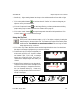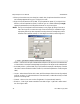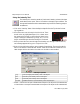User`s manual
drag square to resize
Drag line to move position
405-00026-00iNspect Express User’s Manual
38 Rev 1600; 12 July 2010
Using the Pencil Tool
The Pencil tool draws a line on an edge, or from one point or edge to another point or
edge, or a “free” line at any location in the image. You can use a Pencil line for other
measurements, usually for distance measurement. The default is no measurement
enabled. You can enable measuring the slope of the line.
a. Click on the “Pencil” button. Move the mouse over the image in the Work Area. You should
see the edges in the image highlighted as you move across them. You can start on a point,
edge, or anywhere in the image. If you start on an edge, the slope of the edge determines
the slope of your line.
b. If you click on an edge, the pencil tool creates 2 sample
points on the edge, and uses the points to determine the slope
of the pencil line. The length is controlled by your second
click. You can click on the Point tool to see the search boxes
around these two points.
c. With the Pencil tool selected you can drag the square end-
points of the pencil line, to increase the length. The slope
does not change as you move the endpoints, unless the Pen-
cil line was a “free” or floating line, not attached to points or
edges.
d. When the Pencil tool is selected, you can drag the line
to another location. The slope does not change when
you drag the line. The click points remain on the edge.
e. If you have created Points on an edge, you can drag additional points onto a Pencil line to
create a “best fit” line. With the Pencil tool selected, click on and drag a Point. A minus sign
in a circle appears. As you drag the Point onto the line, the minus changes to a Plus sign, to
signify the point can be released and will become part of the line’s sample points. The slope
may change slightly when you add points to a Pencil line. The length of the Pencil line does
not change. You can also drag a point out of a Pencil line.
f. When you hover the cursor over the line, the line turns red and a message appears telling you
to “Right-click to edit.”
g. Right-click on the line. A Pencil Properties box opens. In this box you can: enable measur-
ing the slope of the line, change the tolerances for recycle and reject, or rename the line.