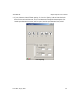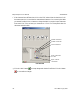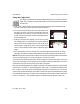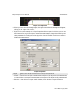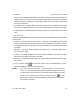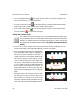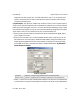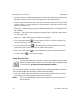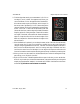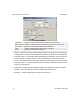User`s manual
12
3
side A side B
iNspect Express User’s Manual405-00026-00
65Rev 1600; 12 July 2010
Using the Caliper Tool
The caliper tool measures the distance between the two Tips of an object’s outline or
edges. This is useful for irregular shapes that cannot be measured with the Distance
or Rake tools.
a. Click on the ”Caliper” button. Draw a rectangle that encloses the area to be measured. You
can draw a rectangle at any angle. Refer to the Tip Window.
b. Click at one end of the object, then click at the other end of
the object, then click a third time on the height of the mea-
surement area. The first click is Side A. The second click is
Side B. The Side A and Side B are used in adjusting the mea-
surement properties.
c. With the Caliper tool still selected, you can move or resize
the rectangle region. Use the handles (solid green squares) at
the top corners of the rectangle (first two click points) to ad-
just the angle or length of the region. Use the handle in the
center of the rectangle’s bottom edge to adjust the region
height.
d. The inside handles, on the two vertical lines, are used to adjust the search areas for finding
the edges of the object. The search area is between the outside rectangle and the vertical line.
NOTE: The Caliper tool has several construction lines. Notice the arrow head on the top border
of the enclosing rectangle. The arrow head points from Side A to Side B.
The pink dots indicate the sample points, where the edges of the object were found. If the pink
dots are all on the edge of the rectangle, the tool properties need to be adjusted for the correct
measurement. The pink dots should be on the edge of the object.
With the corrected adjustments, the Caliper Tool should look like this Example. For this example
the Direction is ”Outside–in” and the Edge type is ”Dark–light”. The outer most rectangle is the
ROI or region. The vertical yellow lines define the inside end of the Search Area. The vertical
purple lines indicate where the tips are located. The horizontal yellow lines attached to the purple
lines indicate the direction of the search, in this example from the outside of the ROI toward the
inside, or ”Outside–in”. The reported Length is the distance between the two purple lines.