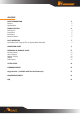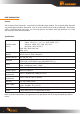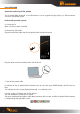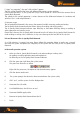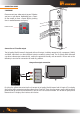User manual
8
F. Open” my computer”, the new” disk partition” appears
The disk symbol should be the latter one followed the previous system partition
If there were partition C. D, the system will assign a disk symbol of E for the disk after connect the So
Speaky Black Diamond.
The speed of disk symbol appearing is various because of the difference between its hardware and
software. This is a normal phenomena.
G. Common usage
The So Speaky Black Diamond is the same as the common hard disk accessing, reading and writing
The So Speaky Black Diamond indicator flickers during the reading and writing process.
The So Speaky Black Diamond indicator stops flickering or slow down flickering during no reading or
writing operation and stand by status
Please don’t draw out the So Speaky Black Diamond from the PC when the So Speaky Black Diamond is
under reading or writing status. Otherwise, it may cause damage to the hard disk or loss of data
Exit and disconnect the So Speaky Black Diamond
As a USB interface, it supports hot swap. Please follow the procedure below to make sure a normal
exit from the system and protect the integrality of the system and the safety of the So Speaky Black
Diamond.
In Microsoft operation system
A. Make sure the So Speaky Black Diamond is not under reading or writing status
No reading or writing operation command implements
No flickering on the So Speaky Black Diamond indicator
B. Click the green icon right down the system screen
The green icon illustrates as follow
Right click the green icon, the option of USB device directory appears
C. Click the device need to exit
D. The system prompt: the device has been removed from the system safely
E. Click” sure”, and the system shut the dialogue box
F. Disconnect the USB cable.
G. Push POWER button, the LED turns on red.
H. Disconnect POWER supply cable.
I. Remove So Speaky Black Diamond from the PC
J. Finish