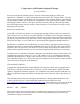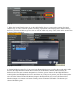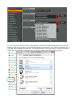Owner manual
[Fig. 7]
Okay . . . you should be good to go! Drag a file into a Traktor deck, hit Play, and make sure USB is
enabled on Source. You should hear audio from the deck.
Now drag a file into the Traktor browser’s Preview deck. You can audition the Preview deck with AN2
(assuming that’s where you patched the computer’s analog audio output), and/or Traktor’s main output
with USB. If you don’t hear the audio from the Preview deck, return to step 11 and re-visit your sound
card assignments.
IN PRACTICE
The AN2 input also lets you preview a different deck (e.g., Traktor’s deck 2). Assuming your
crossfader is set to deck 1 so deck 2 isn’t going to the floor, you can monitor Traktor’s cue via AN2 by
clicking deck 2’s headphone icon, and setting the balance between the two decks with the S2’s front
panel Cue Mix control.
Be aware that there will be latency through the analog out, so if you listen to AN2 and the USB outs at
the same time, you’ll hear a disconcerting echo. So, do your cuing, beat-matching, etc. using the AN2
input, and work the cuing controls to determine what you hear. When you’re ready to hit play to bring
in the next track and start working the crossfader or effects controls, switch over to the USB input so
you can hear what the dance floor is hearing. After working with Source for a while, you’ll figure out
your own optimum workflow but the basic rule is if you’re doing things you want the floor to hear,
listen to the USB input; if you want to do things in the background, listen to AN2
Have fun!