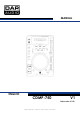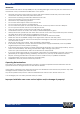User manual
8
Ordercode: D1155
CDMP-750
Functions
Names and Functions
Below is a description of the control functions.
01) USB port
Use this port to connect a USB stick or an external hard disk. The USB port is only active when you’re in
USB mode.
Note: The CDMP-750 can handle a maximum of 2 Tbyte, 999 folders and 999 files.
02) CD/ USB button
Use this button to select CD mode or USB mode.
03) Edit / encoder
This encoder has a dual function, in normal mode turning the encoder clockwise allows you to skip a
previous track, while turning counterclockwise will skip a following track.
Depending on the mode you are in, the edit encoder can also be used for: adjusting the loop
length, selecting folders or selecting a playlist format.
Clicking the edit encoder allows you to enter certain parameters.
For more info, see the chapter on operations on page 12.
04) Folder button
Press this button to open the folder menu. While in the folder menu, the folder will appear in the
display. Select a folder by rotating the Edit encoder (03) and open the folder
by pressing the Edit encoder (03).
05) Prog. button
This button allows you to toggle the program mode on or off. See page 15, Program play.
06) Relay button
Pressing this button allows you to toggle the relay mode on or off. If the FX section is switched in, this
button allows you to toggle between gain and parameter.
07) Search LED
Indicates that the CDMP-750 is in search mode. See page 14, Frame search.
08) Scratch LED
Indicates that the CDMP-750 is in scratch mode. In scratch mode, you can use the jog wheel for
scratch effects.
09) Jog mode button
Pressing the jog mode button allows you to select search mode - indicated by the Search LED (07)
button, scratch mode - indicated by the Scratch LED (08) button or normal mode (no LED lit).
If none of the modes is active, the Jog wheel (10) is in pitch bend mode. If there is no Jog wheel (10)
action while in search mode for 10 seconds, the unit will return to normal (pitch bend) mode.
10) Jog wheel
The jog wheel is used for setting cues, scratch effects and performing a fast search depending on
the mode the unit is in.
11) Cue button
Press this button during playback to return to the position at which playback started.
12) Tap button
Tap this button to determine the BPM of the music manually.
Press and hold this button to start auto BPM mode.
13) Play/ Pause button
This button allows you to toggle between pause mode and playback mode.
14) Rec button
Pressing this button allows you to store a Hot Loop or a Hot Cue.
Pressing and holding the Rec (14) button and turning the Jog wheel (10) allows you to set
the length of the auto Loop.
After the auto loop length is set, the Rec (14) button will light up, indicating that the unit is
ready to execute the auto loop playback. Pressing the Loop In (17) button will automatically start
and finish the loop with the length previously set up. The bar length of auto loop can be selected
from 1/32 to 32/1. During loop playback, turning the Edit encoder (03) allows you to (re)adjust the
loop length.