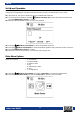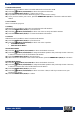User manual
IR-100
Ordercode: D1249
7.3. Network
With this menu it is possible to adjust the network settings of the IR-100.
01) Press the buttons (16/18/29/32) to browse through the following menus:
• Wired Network Configuration
• Wireless Network Configuration
• Wireless Network (WPS PBC)
• Manual Configuration
• Check Network when Power On
02) Press the ENTER button (20/31) to enter the desired menu.
Wired Network Configuration
01) Press the buttons (16/18/29/32) to choose between Enable and Disable.
02) Press the ENTER button (20/31) to confirm your choice.
03) If you have chosen Enable, the device will attempt to connect to your wired network.
Wireless Network Configuration
01) Press the buttons (16/18/29/32) to choose between Enable and Disable.
02) Press the ENTER button (20/31) to confirm your choice.
03) If you have chosen Enable, the device will attempt to connect to your wireless network.
04) Enter the Wi-Fi password to gain access to your network (see page 12).
Wireless Network (WPS PBC)
01) Press the WPS button on your router within 120 seconds after switching this option ON.
02) The device will now attempt to establish an internet connection.
Manual Configuration
01) Press the buttons (16/18/29/32) to choose between Wired and Wireless.
02) If you have chosen Wired, press the ENTER button (20/31) to open the menu.
03) Press the buttons (16/18/29/32) to choose between DHCP ON and DHCP OFF.
04) Press the ENTER button (20/31) to confirm your choice.
05) If you have chosen DHCP ON, the device will attempt to connect to your wired network.
06) If you have chosen DHCP OFF, you will need to enter all the data manually (IP address, subnet mask,
gateway, preferred and alternate DNS servers).
07) Press the buttons (15/17/30/33) to select the desired section of a given parameter.
08) Press the buttons (16/18/29/32) to set the value of a given parameter.
09) Press the ENTER button (20/31) to toggle through the parameters.
10) Once you have edited all the parameters, the device will attempt to connect to the network.
11) Return to step 1, choose Wireless and press the ENTER button (20/31) to open the menu.
12) Press the buttons (16/18/29/32) to toggle between the following menus:
• DHCP
• Enter SSID
• Manage
13) If you have chosen DHCP, press the ENTER button (20/31) to open the menu.
14) Repeat steps 5-10.
15) Return to step 12 and choose Enter SSID. Press the ENTER button (20/31) to open the menu.
16) Enter your SSID password, in order to give your wireless network a unique SSID name.
17) Press the buttons (15/17/30/33) to select the character.
18) Press the buttons (16/18/29/32) to assign the desired symbol to the chosen character.
19) Press the ENTER button (20/31) to confirm.
20) Return to step 12 and choose Manage. Press the ENTER button (20/31) to open the menu.
21) Press the buttons (15/17/30/33) to choose Yes or No. Press the ENTER button (20/31) to confirm
your choice.
22) If you have chosen Yes, your current wireless network will be deleted.
18