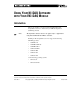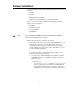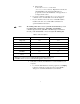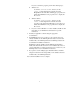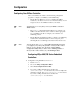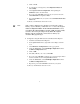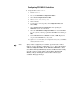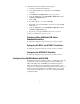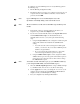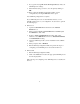USING YOUR NI-DAQ SOFTWARE WITH YOUR VXI-DAQ MODULE Introduction These notes describe your options when using NI-DAQ for PC Compatibles version 5.1 or later with your VXI-data acquisition (VXI-DAQ) module. Note: The information in these release notes applies only to configurations using National Instruments VXIbus controllers. NI-DAQ for PC Compatibles version 5.
Software Installation A typical installation includes these National Instruments driver software products: • NI-VXI • NI-VISA • NI-DAQ for PC Compatibles • VXIplug&play Instrument Driver and Soft Front Panels and one or more of these National Instruments application software packages and documentation: Note: • LabVIEW • LabWindows /CVI • ComponentWorks • VirtualBench ™ If you are using LabVIEW and are new to VXI and data acquisition, refer to the LabVIEW DAQ Basics Manual.
♦ Note: Windows NT Look for the NIVXIINT.DLL file in the \WINDOWS\SYSTEM32 directory. Right-click on the file and select Properties in the menu. This will bring up a properties box. Select the Version tab on the properties box to display the file version. b. If you have a different controller, run VICTEXT. Type in the command version. Your NI-VXI version will be displayed. c. If you do NOT have the correct version of NI-VXI installed, install it at this time.
If you do not find the program, perform the following steps: ♦ Windows 95 Look in the \WINDOWS\SYSTEM\ directory for the VISA32.DLL file. Right-click on the file and select Properties in the menu. This will bring up a properties box. Select the Version tab on the properties box to display the file version. ♦ Windows NT 4.x Look in the \WINNT\SYSTEM32\ directory for the VISA32.DLL file. Right-click on the file and select properties in the menu. This will bring up a properties box.
Configuration Configuring Your VXIbus Controller After you install all your software, run the following configuration programs to configure your VXIbus system with NI-DAQ: • Note: Note: Run the Resource Manager, RESMAN, to initialize the VXIbus modules in your chassis. RESMAN is not an interactive utility. RESMAN assigns resources to the VXIbus modules in your chassis. You must run RESMAN every time you reset your VXIbus controller or VXIbus chassis.
5. Click on Load. 6. You should see a message that your Configuration Restored Successfully. 7. Select Update Current Configuration. After updating the EEPROM, return to the main menu. 8. If you are using VXI-MXI-2 extenders in your system, select the VXI/VME-MXI-2 Configuration Editor. 9. For each VXI-MXI-2 in your system, select the Enable Interlocked Mode field. 10. Reset your VXI chassis and rerun RESMAN.
Configuring PCI-MXI-2 Controllers ♦ Using NI-VXI 1.5 and VXIEDIT 1. Launch VXIEDIT. 2. Choose the PCI-MXI-2 Configuration Editor. 3. Select Load Configuration From File. 4. Select \NIVXI\TBL\VXIDAQ.CFG. 5. Click on Load. 6. You should see a message that your Configuration Restored Successfully. 7. Select Update Current Configuration. After updating the EEPROM, return to the main menu. 8.
♦ Using NI-VXI 2.0 and Test & Measurement Explorer 1. Launch Test & Measurement Explorer. 2. In the System View window, right click on the PCI-MXI-2 controller. 3. Select Hardware Configuration from the pop-up menu. 4. Under the General tab, select VXI-DAQ Configuration from the Common Configurations menu. 5. Click on OK. 6. The utility will ask you to reboot. Click OK. 7. Right-click on the first VXI-MXI-2 extender shown in the System View window. 8.
To configure your new VXI-DAQ device for use by NI-DAQ, perform the following steps: 1. Run the NI-DAQ Configuration Utility. 2. The utility should now prompt you to configure a new device in your computer. Select a device number from the list of device numbers provided, and click OK. Note: If your VXI-DAQ device is not automatically detected, see the information on manually adding a device later in this section. Note: The device number is NOT the same as the VXIbus logical address for the module. 3.
8. If you get the message The device did not pass the test, check your VXI-DAQ device settings. 9. When finished testing your device, close the panel by clicking on OK. 10. Before exiting the NI-DAQ Configuration Utility, save the configuration by selecting the File»Save menu option. Your VXI-DAQ configuration is complete. If your VXI-DAQ device was not automatically detected, you can manually add the device to your configuration. To add a device, perform the following steps: ♦ ♦ Windows 95 1.
Configuring Your VXI-SC Submodule You must run RESMAN before starting the NI-DAQ Configuration Utility. Write down the VXI logical address assigned to each VXI-SC submodule, because the NI-DAQ Configuration Utility cannot automatically detect VXI-SC submodules. All VXI-SC submodules must be adjacent and to the right of a VXI-MIO device.
Programming Your VXI-DAQ Module This section provides an overview of the functions available for programming your VXI-DAQ modules. Additional information is available in the NI-DAQ Function Reference Manual for PC Compatibles. VXI-MIO Series Modules The VXI-MIO-64XE-10 is functionally equivalent to the AT-MIO-16XE-10. Any VI or function valid for the AT-MIO-16XE-10 is also valid for the VXI-MIO-64XE-10. The same relationship exists between the VXI-MIO-64E-1 and the AT-MIO-16E-1.
DIG_In_Port • When the software reads output ports, the returned data is simply the last data written, and the returned status is the badChanDirError warning. DIG_Out_Port • Ports must be 8–15. DIG_Line_Config • Lines in ports 0–7 are always input lines and lines in ports 8–15 are always output lines. • There are eight lines per port numbered 0–7. • You must set Direction to input for lines in ports 0–7 and to output for lines in ports 8–15.
to the TTL level (1.5 V) whenever the NI-DAQ driver is loaded. Any changes you make will endure only for the life of the program. Get_DAQ_Device_Info In addition to its other functions, you can use Get_DAQ_Device_Info to get the current input port threshold as shown in the following example: err = Set_DAQ_Device_Info (device, ND_DIO128_SELECT_INPUT_PORT, 3); err = Get_DAQ_Device_Info (device, ND_DIO128_GET_PORT_THRESHOLD, &port3threshold); The value returned will be in millivolts.
VXI-AO-48XDC Module The VXI-AO-48XDC programming model is very similar to the AO-2DC device. Any function or VI valid for the AO-2DC is also valid for the VXI-AO-48XDC. Furthermore, the Set_DAQ_Device_Info function and the AO Parameter VI provide support for changing this device’s power-on state. Additional information is available in the NI-DAQ Function Reference Manual for PC Compatibles.
To repair your EEPROM, perform the following steps: a. Power down your chassis and remove your VXI-MIO board from the system. b. Change switch S2 to the Load Factory Configuration setting. c. Reinstall your board into the system and power on your chassis. d. Run RESMAN and launch the NI-DAQ Configuration Utility. e. Select your VXI-MIO board from the list of devices and click on Configure. f. Set the address space and onboard memory fields to your desired settings and click on Apply. g.
message, most likely it means that you failed to configure your VXI controller correctly. If you added additional memory to your VXI controller without reconfiguring your controller, you may receive this error. See the sections, Configuring VXIpc-860, VXIpc-850, and VXIpc-740 Embedded Controllers and Configuring PCI-MXI-2 Controllers, earlier in this document for the steps to configure your controller when adding additional memory. 4.
operations in LabVIEW. The VXI-DIO-128 and the VXI-AO-48XDC do not require kernel mode access and are completely functional without it. 7. How do I know that NI-DAQ has kernel mode access? If you attempt an operation on a VXI-DAQ module that requires NI-DAQ to communicate with your module at interrupt time, such as buffered waveform capture, and NI-DAQ does not have kernel mode access to the module, your application will receive the deviceSupportError. See Question 6 for more information. 8.
making these changes in the NI-DAQ Configuration Utility, reset or power cycle your VXIbus chassis, and run RESMAN. Next, set your LabVIEW application to use onboard memory at run time. For analog input, set the allocation mode control in the AI Config VI to 3; allocate DSP Memory. For analog output, set the allocate mode control in AO Config VI to 4; allocate DSP Memory. Ignore the text referring to DSP Memory and the AT-DSP2200 module.
11. How do I use SCXI with my VXI-MIO module? Simply follow the procedures outlined in your NI-DAQ documentation for MIO E Series devices. Using SCXI with your VXI-MIO module is no different than using SCXI with any other MIO E Series device. 12. Are there any module features described in my VXI-DAQ user manuals that may not be supported in NI-DAQ? For the VXI-DIO-128 and the VXI-AO-48XDC modules, NI-DAQ 5.1 does not support Serial Number EPROM or Temperature Sensor features. 13.
f. Select Update Current Configuration. After updating the EEPROM, return to the Logical Address Configuration Editor. g. Change the VXI Shared Ram Size to All of System Ram. h. Click on OK. i. Select Update Current Configuration. After updating the EEPROM, return to the main menu. j. Quit VXIEDIT and restart your machine. Rerun RESMAN to verify that the amount of requested memory now matches the amount of memory in the controller.