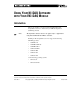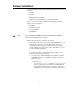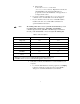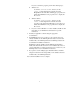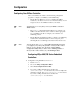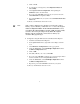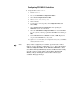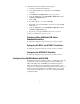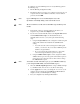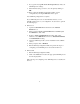User manual
10
8. If you get the message The device did not pass the test, check your
VXI-DAQ device settings.
9. When finished testing your device, close the panel by clicking on
OK.
10. Before exiting the NI-DAQ Configuration Utility, save the
configuration by selecting the File»Save menu option.
Your VXI-DAQ configuration is complete.
If your VXI-DAQ device was not automatically detected, you can
manually add the device to your configuration. To add a device, perform
the following steps:
♦ Windows 95
1. Open the Control Panel folder and click on the Add New
Hardware icon.
2. When prompted with Do you want Windows to search for your
new hardware?, click on No.
3. If there is a Data Acquisition Devices heading, click on this.
Otherwise, select Other Devices and choose National Instruments
in the Manufacturer setting.
4. Select the VXI-DAQ module you have installed from the available
choices.
5. When prompted, click on Finished.
6. Run the NI-DAQ Configuration Utility and perform the steps for
configuring a new VXI-DAQ device as described in this note.
♦ Windows NT
1. Run the NI-DAQ Configuration Utility.
2. Click on the Add button and select the appropriate VXI-DAQ device
from the displayed list.
Follow the steps for configuring a new VXI-DAQ device as described in
this note.