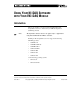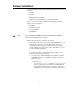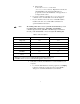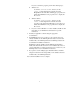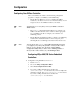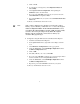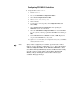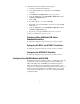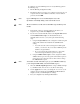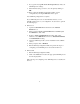User manual
3
♦ Windows NT
Look for the
NIVXIINT.DLL file in the
\WINDOWS\SYSTEM32 directory. Right-click on the file and
select Properties in the menu. This will bring up a
properties box. Select the Version tab on the properties box
to display the file version.
b. If you have a different controller, run
VICTEXT. Type in the
command version. Your NI-VXI version will be displayed.
c. If you do NOT have the correct version of NI-VXI installed,
install it at this time. See your NI-VXI documentation for
specific installation instructions.
Note:
The NI-DAQ CD includes versions of NI-VXI and NI-VISA that you can
use with the VXIpc-800/700 Series, PCI-MXI-2, and AT-MXI-2
controllers. If your version of NI-VXI or NI-VISA is prior to the listed
versions, you should install the correct version from the NI-DAQ CD.
Table 1. NI-VXI Version Options
Controller Windows 95 Windows NT 4.0
VXIpc-860 1.5.1 1.5.1
VXIpc-850 1.5 1.5
VXIpc-700 Series 1.5 1.5
PCI-MXI-2 1.5 1.5
AT-MXI-2 1.0* N/A (not supported)
AT-MXI-1 3.3† 1.1
VXIpc-486, Model 500
Series
1.4 1.1
* Windows 3.1 driver version 1.0 with NI-VXI upgrade kit for Windows 95
† AT-MXI-1 driver revision 3.3 with NI-VXI upgrade to Windows 95
2. Verify that you already have NI-VISA 1.1 or later installed on your
computer:
a. Look for the VISA Interactive Control program in your VXIpnp
folder. If you find the program, run it and open the About...
dialog box to determine the NI-VISA version number.