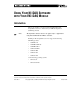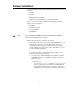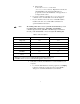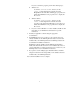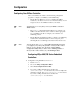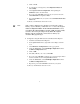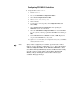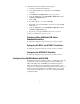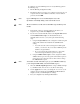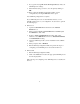User manual
4
If you do not find the program, perform the following steps:
♦ Windows 95
Look in the
\WINDOWS\SYSTEM\ directory for the
VISA32.DLL file. Right-click on the file and select
Properties in the menu. This will bring up a properties box.
Select the Version tab on the properties box to display the
file version.
♦ Windows NT 4.x
Look in the
\WINNT\SYSTEM32\ directory for the
VISA32.DLL file. Right-click on the file and select
properties in the menu. This will bring up a properties box.
Select the Version tab on the properties box to display the
file version.
b. If you do not have NI-VISA 1.1 or later installed, install it at this
time. Refer to your NI-VISA documentation for specific
instructions.
3. Install your application software using the appropriate
documentation.
4. Install NI-DAQ version 5.1 or later on your computer, if it is not
already installed. Use the NI-DAQ CD and release notes that were
included with your VXI-DAQ hardware for NI-DAQ software and
documentation installation instructions.
If NI-DAQ is already installed, run the NI-DAQ Configuration
Utility and check the title bar for the version number. If you have a
version earlier than 5.1, replace it with version 5.1 or later. See your
NI-DAQ release notes for installation instructions.
5. If you plan to use the VXIplug&play Instrument Driver, install it
using the instructions in the Setup Utility on the diskettes that were
included with your VXI-DAQ hardware.
Your software installation is now complete.