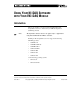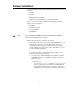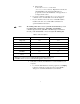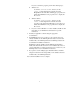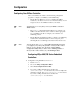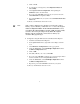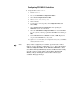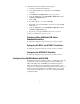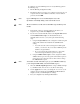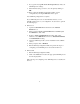User manual
6
5. Click on Load.
6. You should see a message that your Configuration Restored
Successfully.
7. Select Update Current Configuration. After updating the
EEPROM, return to the main menu.
8. If you are using VXI-MXI-2 extenders in your system, select the
VXI/VME-MXI-2 Configuration Editor.
9. For each VXI-MXI-2 in your system, select the Enable Interlocked
Mode field.
10. Reset your VXI chassis and rerun
RESMAN.
Note:
After you have configured your controller, if you later add or remove
memory on your controller, you must run
VXIEDIT. Choose the Logical
Address Configuration Editor. In the VXI Shared RAM Size control,
select Share All of System Memory and click on OK. You must actually
select the control even if its setting is already Share All of System
Memory. Only by activating the control is the new memory size
calculated. Then perform step 7.
♦ Configuration using NI-VXI 2.0 and Test & Measurement Explorer
1. Launch Test & Measurement Explorer.
2. In the System View window, right-click on the VXIpc controller
icon.
3. Select Hardware Configuration from the pop-up menu.
4. Under the General tab, select VXI-DAQ Configuration from the
Common Configurations menu.
5. Click on OK.
6. The utility will ask you to reboot. Click OK.
7. If you are using VXI-MXI-2 extenders in your system, right-click on
the first extender shown in the System View window.
8. Under the General tab, select VXI-DAQ Configuration from the
Common Configurations menu.
9. Repeat Step 8 for each VXI-MXI-2 extender in your system.
10. Reset your VXI chassis and run
RESMAN.