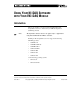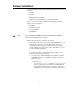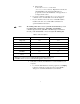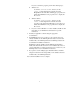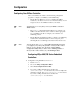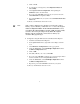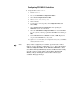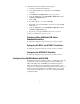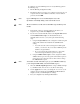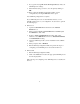User manual
9
To configure your new VXI-DAQ device for use by NI-DAQ, perform
the following steps:
1. Run the NI-DAQ Configuration Utility.
2. The utility should now prompt you to configure a new device in your
computer. Select a device number from the list of device numbers
provided, and click OK.
Note:
If your VXI-DAQ device is not automatically detected, see the
information on manually adding a device later in this section.
Note:
The device number is
NOT
the same as the VXIbus logical address for the
module.
3. From the list of devices, select the number for the device you
assigned in step 2. Click the Configure button.
4. If your device was automatically detected, the Logical Address field
and the VXIbus Address Space are already filled in. If you
manually added a device to your system, perform the following
steps:
a. Using the Logical Address control, assign the module its logical
address. This number
MUST
match the module DIP switch
setting.
• You cannot use this control to change the module logical
address; you can use it only to associate an NI-DAQ device
number to a logical address.
• If you do not know the logical address for your module,
RESMAN lists logical addresses as part of its output.
b. Using the VXIbus Address Space control, assign the module a
VXIbus address space. You can get the current address space as
part of the
RESMAN output. You can use this control to change
the A24/A32 address space.
Note: You should select the A32 address space for your VXI-MIO modules. If
you are using the GPIB-VXI/C, select the A24 address space.
5. Select the VXI Interrupt Request field to assign a VXIbus interrupt
to your MIO module. You can choose any line for this setting.
6. Use the Apply button to verify your settings. If one or more of your
settings is incorrect and the message Failed to set the resource is
displayed, check your VXI-DAQ device settings.
7. Test your configuration by clicking the Test button.