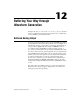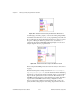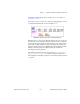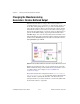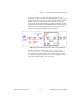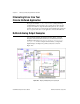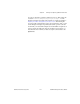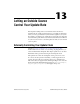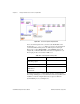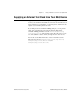Programming instructions
Chapter 12 Buffering Your Way through Waveform Generation
©
National Instruments Corporation 12-3 LabVIEW Data Acquisition Basics Manual
information on limit settings, refer to Chapter 3,
Basic LabVIEW Data
Acquisition Concepts
.
If you want even more control over your analog output application, use the
set of Intermediate DAQ VIs, as shown in Figure 12-3.
Figure 12-3.
Waveform Generation Using Intermediate VIs
With these VIs, you can set up an alternate update clock source (such as an
external clock or a clock signal coming from another device) or return the
update rate. The AO Config VI sets up the channels you specify for analog
output. The AO Write VI places the data in the buffer, the AO Start VI
begins the actual generation at the
update rate
, and the AO Wait VI waits
until the waveform generation completes. Then, the AO Clear VI
unconfigures the analog channels.
The Generate Continuous Sinewave VI, located in
labview\examples\
daq\anlogout\anlogout.llb
, is similar in structure to Figure 12-3.
This example VI continually outputs a sine waveform through the channel
you specify.