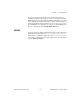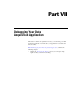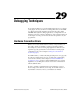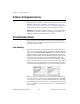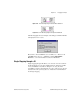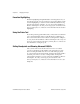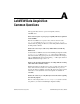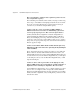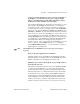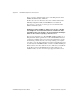Programming instructions
Appendix A LabVIEW Data Acquisition Common Questions
©
National Instruments Corporation A-3 LabVIEW Data Acquisition Basics Manual
I want to use a TTL digital trigger pulse to start data acquisition on
my DAQ device. I noticed there are two types of triggers: Digital
Trigger A, and Digital Trigger A&B. Which digital trigger setting
should I use and where should I connect the signal?
You should use Digital Trigger A, which stands for “first trigger,” to start a
data acquisition. Digital Trigger B, which stands for “second trigger,”
should only be used if you are doing both a start AND a stop trigger for
your data acquisition. Connect your trigger signal to either STARTTRIG*
(pin 38) if you are using an AT-MIO-16, AT-MIO-16D, NB-MIO-16X, or
EXTTRIG* or DTRIG for any other board that has that pin. If you are using
an E-series device, you can select which PFI pin to connect to. If you do not
specify the PFI pin, it uses the defaults as the PFI pin names suggest, for
example, PFI0/TRIG1. The only analog input boards on which you cannot
do a digital trigger are the LPM devices, DAQCard-700, DAQCard-500,
and the 516 devices. Refer to the AI Trigger Config description in
Chapter 18,
Advanced Analog Input VIs
, in the
LabVIEW Function and VI
Reference Manual
, or the LabVIEW
Online Reference
, available by
selecting
Help»Online Reference…
, for more information on the use of
digital triggers on your DAQ device.
Note
The NB-MIO-16 has an EXTTRIG* pin, but cannot support start and stop
triggering.
When are the data acquisition devices initialized?
All data acquisition devices are initialized automatically when the first
DAQ VI is loaded in on a diagram when you start LabVIEW. You can also
initialize a particular device by calling the Device Reset VI.
(Windows)
I open a VI that calls a DAQ VI, or drop a DAQ subVI on a
block diagram, and crash.
The first time a DAQ VI is loaded into memory in LabVIEW, LabVIEW
opens the Dynamic Link Library (
dll
) that controls data acquisition.
A crash at this time indicates a problem communicating with the driver.
This may indicate there is a conflict with another device in the machine.
To determine the source of the problem, quit LabVIEW and Windows,
re-launch Windows, and run the NI-DAQ Configuration Utility. Run a
simple configuration test with the DAQ devices in the machine. If this
results in a crash, there is probably a conflict with another device in the
machine or the driver’s file versions do not correspond for some reason.