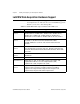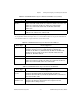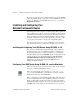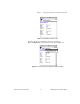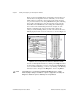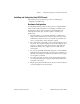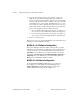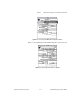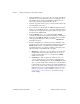Programming instructions
Chapter 2 Installing and Configuring Your Data Acquisition Hardware
LabVIEW Data Acquisition Basics Manual 2-6
©
National Instruments Corporation
If you have any other questions regarding hardware support for LabVIEW,
refer to Appendix B,
Hardware Capabilities
, in the
LabVIEW Function and
VI Reference Manual
, or the LabVIEW
Online Reference
, by selecting
Help»Online Reference...
.
Installing and Configuring Your
National Instruments Device
Some DAQ devices have jumpers to set analog input polarity, input mode,
analog output reference, and so on. Before you install your device, check
your hardware user manuals to see if your device has jumpers and how to
change its settings. You then can determine whether you need to change
any jumper settings. Record any jumper settings that you change so that
you can enter the information correctly in the configuration utility.
The next step depends on what version of NI-DAQ you have. Go to the
appropriate section below to continue the configuration of your devices.
Installing and Configuring Your DAQ Device Using NI-DAQ 5.
x
, 6.0
You can refer to the NI-DAQ Configuration Utility online help file for
specific instructions on how to install and configure your DAQ device.
If you are using Windows 3.
x
or Windows NT 3.5.1, you can find the
help file in the Program Group
LabVIEW
. If you are using Windows 95
or Windows NT 4.0, you can find the help file in
Start»Programs»
LabVIEW»NI-DAQ Configuration Utility Help
. If you are using
a Macintosh, you can find the help file in the
Help
menu of the
NI-DAQ Configuration Utility.
Configuring Your DAQ Device Using NI-DAQ 4.8.
x
on the Macintosh
After you check and record your jumper settings, turn off your computer
and insert your National Instruments devices.
Turn your computer back on. You can find
NI-DAQ
in your
control
panels
folder. The NI-DAQ icon looks like the one shown to the left.
Double-click on this icon to launch NI-DAQ.
When you launch the program, NI-DAQ displays a list of all of the devices
in your computer. Each device has a small list of attributes, as shown in
Figure 2-3. The number specified in the device line is the logical device
number that NI-DAQ assigned to the device. You will use this number in
LabVIEW as the device number to select that device for any operation.