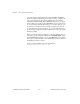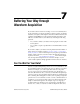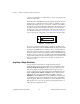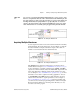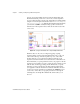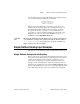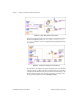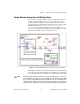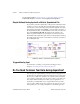Programming instructions
Chapter 7 Buffering Your Way through Waveform Acquisition
©
National Instruments Corporation 7-3 LabVIEW Data Acquisition Basics Manual
Note
If you set up your channel in the DAQ Channel Wizard, you do not need to enter
the device or input limits. Instead, enter a channel name in the channel input, and
the value returned is relative to the physical units you specify for that channel in
the DAQ Channel Wizard. If input limits are specified, they also are treated as
relative to the physical units of the channel. LabVIEW ignores the device input
when channel names are used. This principal applies throughout this manual.
Figure 7-2.
The AI Acquire Waveform VI
Acquiring Multiple Waveforms
You can acquire more than one waveform at a time with another of the Easy
Analog Input VIs, AI Acquire Waveforms, shown in Figure 7-3. This VI
also has a minimal set of inputs, but it allows inputs of more than one
channel to read and returns data from all channels read.
Figure 7-3.
The AI Acquire Waveforms VI
The
channel
input for this VI is a string where you can enter a list of
channels. Refer to Chapter 3,
Basic LabVIEW Data Acquisition Concepts
,
for more information on channel specification in LabVIEW. LabVIEW
outputs a two-dimensional (2D) array in the
waveforms
output for this VI,
where each channel has a different column and the samples are in each
row. See Chapter 3,
Basic LabVIEW Data Acquisition Concepts
, for more
information on how data is organized for analog applications. You can
set the
high limit
and
low limit
inputs for all the channels to the same
value. For more information on gain specifications, refer to Chapter 3,
Basic LabVIEW Data Acquisition Concepts
. Like the other Easy VIs,
you cannot use any advanced programming features with the AI Acquire
Waveforms VI. The built-in error checking of this VI alerts you to any
errors that occur in the program.