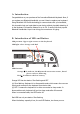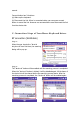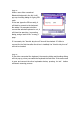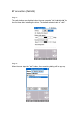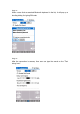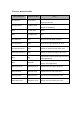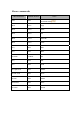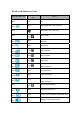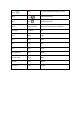User's Manual
Step 3:
When a user clicks a searched
Bluetooth keyboard in the list, it will
pop up a bonding dialog for typing PIN
code.
If the user types the PIN correctly, it
will start to connect to the keyboard.
No matter if it succeeds to bond or
connect the selected keyboard or not, it
will close the searching / connecting
dialog, and go back to the “
Settings
”
page.
If it succeeds, the “
Enable Keyboard
” item will be checked. If it fails to
connect for the first time after the driver is installed, the “
Enable Keyboard
”
will not be checked.
Step 4:
If the driver connected the keyboard, the scanning dialog and bonding dialog
will not pop up, when you enable the keyboard the next time. If the users need
to scan and connect the other keyboards devices, pressing
“SCAN”
button
will launch scanning process.