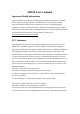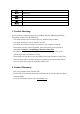User Manual
NOTE: After replacing batteries, please refer to Section 3 - Establishing a Wireless
Connection to re-establish the wireless connection.
2. Hardware Installation:
USB Connection
Windows 2000, Me, XP
Step 1: With your computer turned on, plug the USB connector (on the cable attached
to the receiver) into an available USB port on your computer.
Step 2: The system will automatically detect the new hardware and install the device
ready to use.
Step 3: Proceed to Section 3 – Establishing a Wireless Connection
to complete the
installation.
NOTE: The USB-to-PS/2 adapter is NOT required for USB connection.
PS/2 Connection
Windows 2000, Me, XP
Step 1: Shut down Windows and turn off the computer.
Step 2: Attach the (PURPLE) USB-to-PS/2 adapter to the USB connector on the cable
connected to the wireless receiver, and then plug it into the computer’s round
PS/2 keyboard port.
Step 3: Turn on the computer.
Step 4: Proceed to Section 3 – Establishing a Wireless Connection
to complete the
installation.
NOTE: On most computers, the keyboard ports will be similarly colored and labeled
with keyboard icons.
3. Establishing a Wireless Connection:
Once the wireless receiver is connected to your PC, a wireless connection will need to
be established between it and the keyboard . Please perform the following steps in
order to establish a wireless connection: