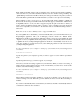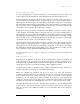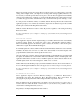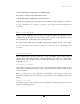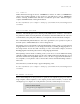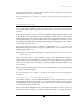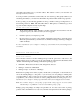User Manual
SETTING UP
17
C:\Program Files\ExpressDigital\Darkroom Pro\Music\Studio
The pathway to the ExpressDigital Event music folder is:
C:\Program Files\ExpressDigital\Darkroom Pro\Music\Event
Drag and drop all mp3 files into the desired folder, either Event or Studio, depending on your needs.
For more information, refer to Chapter 3: Setting Up of the Darkroom Professional Application
User Guide.
APPLICATION USERS
When you click “Application Users” in the tree, the system displays the current list of users,
including name and description. To add a new user, click “add user” on the toolbar. Enter a user
name and description, and then click the Accept Changes button.
You can also change passwords or accessibility from this page by clicking “edit user” on the toolbar.
For more information, refer to Chapter 3: Setting Up of the Darkroom Professional Application
User Guide.
CAPTURE OPTIONS
Select “Capture Options” from the options tree to set up your camera. You can select options for
capturing photos with a tethered camera or for importing images. If you have the “camera search”
tethered camera option disabled, click the Detect Camera button to detect your camera before
beginning your shoot.
TETHERED CAPTURE
Select “Tethered Capture” in the options tree if you are shooting with a tethered camera. A list of
cameras appears. Select which camera(s) you have, and click “Next.” The software attempts to detect
only those cameras.
When you click “Next,” you are asked how you would like to import the photos. Select your
preferences, and click “Next.” On the last page, you can select how you would like the photos to be
named.
IMPORT OPTIONS
Select “Import Options” in the options tree if you are importing your photos from a drive. Select your
preferences for importing photos.