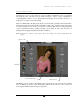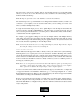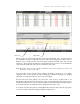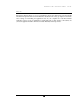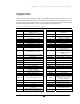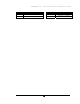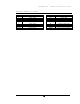User Manual
APPENDIX A – PHOTO LIBRARY SHORTCUT KEYS
38
Appendix
Darkroom Professional is designed to make your work fast and more efficient. We have provided a
simple and efficient interface that is easy to use. However, to get the most of the application, you can
use some of the many shortcut keys to speed up tasks you perform regularly. The following
information lists the shortcut keys for each of the workspaces in the application.
PHOTO LIBRARY SHORTCUT KEYS
KEY DESCRIPTION KEY DESCRIPTION
+
View More Photos / Decrease
thumbnail size
V
Vertical / Portrait
Orientation
-
View Less Photos / Increase
thumbnail size
DELETE Remove Photo
0 Order ‘A La Carte’ item
DIVIDE (/)
Paste Photo Attributes
from the Clipboard
1 Add Package 1 to Cart F1 Find Photo Catalog
2 Add Package 2 to Cart F10 Photo Workshop Tab
3 Add Package 3 to Cart F11 Orders Tab
4 Add Package 4 to Cart F12 Setup Tab
5 Add Package 5 to Cart F2 Find Photos
6 Add Package 6 to Cart F5 Refresh
7 Add Package 7 to Cart F7 Opens the Attribute Menu
8 Add Package 8 to Cart
MULTIPLY (*)
Copy Photo Attributes to
the Clipboard
9 Add Package 9 to Cart
CTRL MULTIPLY
(*)
Save Advanced Custom
Attribute window marked
with current clipboard
attributes
=
View More Photos / Decrease
thumbnail size
Num Pad 0 Order ‘A La Carte’ item
A Add Photo Num Pad 1 Add Package 1 to Cart
CTRL A Select All Num Pad 2 Add Package 2 to Cart
C
Create New Catalog in Catalog
Wizard
Num Pad 3 Add Package 3 to Cart
CTRL ALT
C
Clear Preview Cache
Num Pad 4 Add Package 4 to Cart
D Catalog Info Num Pad 5 Add Package 5 to Cart
F Flip Orientation Num Pad6 Add Package 6 to Cart
CTRL F Find Photos Num Pad 7 Add Package 7 to Cart
G
Photo Group Information in
Catalog Wizard
Num Pad 8 Add Package 8 to Cart
H
Horizontal / Landscape
Orientation
Num Pad 9 Add Package 9 to Cart
I Repeat Last Import RETURN Place Order
CTRL I Import Single Photo CTRL+ RETURN Save Order
SHIFT I Import Multiple Photo
SPACE
Take Picture (Fire
Cameras Shutter Release)
or multiple import if no
camera attached
O Clockwise Orientation TAB Move to next one photo
SHIFT O Counter-Clockwise Orientation
CTRL + TAB
Picture Properties >
Photo Data
P Proof SHIFT+ TAB Move back one photo
SHIFT P Picture Properties [ Scroll photos up
R
Import Tethered Camera
Pictures
\ Add Service Notes
CTRL R
Rebuild Catalog Tree (use
with caution, backup files
] Scroll photos down