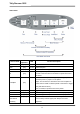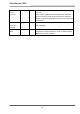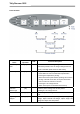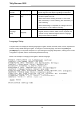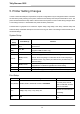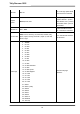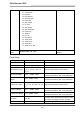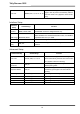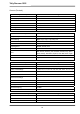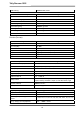User Guide Owner's manual
Tally Dascom 1225
21
5. Printer Setting Changes
In order to meet individual print requirements, the printer configurations may be changed as follows: Hold down
the Tear Off key while powering on the printer, release the Tear Off key when the print head starts to move. The
printer will enter Main Menu setup state. Follow the instructions printed on how to make setting changes. When
a new setting is saved, it is retained after the printer has been powered off.
The Main Menu is grouped into 5 sub-menus: System Setup, Page Setup, Print Setup, Interface Setup and
Advanced Setup. A detailed description of the sub-menus is given below. The settings in bold and italic refer to
the default settings.
System Setup
System
Setup
Valid Settings Function
Emulation
ESC/P2, IBM 2390
Plus
Selects the printer emulation. This should be the same as the host
printer driver.
Auto CR
(IBM)
Yes, No
Yes: LF = LF+CR; No: LF = LF
(Applies to IBM emulation only)
Auto LF
Yes, No
Yes: CR = CR+LF; No: CR = CR
Print Dir
Bi-Dir, Uni-Dir,
Auto
Auto: Text & graphics in bi-direction; double height in uni-direction.
Uni-Dir: Prints everything in uni-direction. Bi-dir: Prints everything in
bi-direction. Note: Top position print direction may be affected by Top
Print Dir setting.
Top Print
Dir
Bi-Dir, Uni-Dir
Bi-dir: Prints top position according to Print Dir setting. Uni-dir: Prints
top position in uni-direction regardless of Print Dir setting.
Impact
Normal, Heavy
Heavy: Higher impact force for multipart printing
IBM AGM
Yes, No
Selects the IBM graphic mode. Applies to IBM emulation only
Print Setup
Print Setup Valid Settings Function
Font (Others)
OCR-B, OCR-A, ORATOR, GOTHIC, SOUVENIR
When Font is set to “Others”
on control panel, OCR-B,
OCR-A, ORATOR, GOTHIC
fonts are selectable.
Pitch
10cpi, 12cpi, 15cpi, 17cpi, 20cpi, PS
Controls the characters per
inch setting.
Zero
0,Ø
Selects slashed or no-slash
zero.