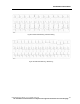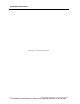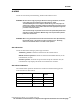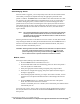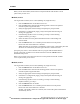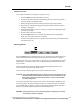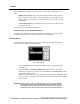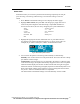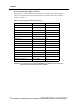User Manual
ALARMS
110 PatientNet Operator’s Manual, v1.04, 10001001-00X, Draft
All information contained herein is subject to the rights and restrictions on the title page.
If the bedside monitor permits alarm silencing, the Central Station responds as fol-
lows:
• Bedside alarm source: the Central Station silences alarms for the specified
bed. A crossed-out bell appears in the patient block while the silence remains
in effect. Alarms are silenced for a period of time set by your facility’s system
administrator.
• Central alarm source: the Central Station ignores the silence indicator from
the bedside monitor.
(See page 115 for alarm source information.)
Suspending Alarms from the Bedside Monitor
Some bedside monitors allow temporary suspension of all alarm processing. During
such suspension the alarm text in the patient block is ALMSUSPEND.
Enabling Alarms
Alarms must be enabled before they can be processed. Enabled alarms are alarms set
to ON or to Smart Alarms, as described below.
Fig. 52. Alarms popup
1. Press the Alarms button on the Patient Settings screen to display the Alarms
popup (fig. 52).
2. Select ON, OFF, or SMART ALARM and then double-click or press Post.
ON enables all alarms for a patient. If you select ON, press Alarm Config to make
settings for individual alarm.
Off disables sound and alarm text of all alarms for this patient; no notification of an
alarming condition takes place. The system does not monitor patients whose alarms
are set to Off.
WARNING: Do not turn alarms OFF as a substitute for Silence (see “Procedure Alarm
Silence (PAS)” on page 127). Patients with alarms set to OFF are not moni-
tored. Patient channels with silenced alarms, however, are still monitored
and alarms resume, after the silence period ends, if the condition persists.