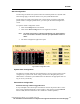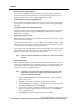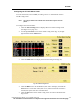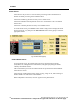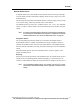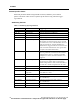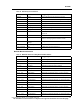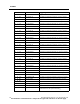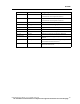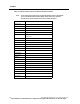User Manual
ALARMS
114 PatientNet Operator’s Manual, v1.04, 10001001-00X, Draft
All information contained herein is subject to the rights and restrictions on the title page.
Storing an Alarm Triggered Event
You can store an alarmed event automatically by setting the system to capture the
event and ten seconds before and after the event that caused the alarm. The event is
stored in the patient’s history file. Toggle the Store button to On.
Enable Paging for an Alarm Triggered Event
If your system has the paging option, you can have the system automatically generate
a page when an event triggers an alarm. See “Paging” on page 238. Toggle the Page
button On.
Assigning the Patient to a PatientNet Viewer
To permit the patient to be assigned to the PatientNet Viewer (also known as the RVS)
configured to receive alarms, toggle the Assign button to On. See also “Enabling
Remote Alert” on page 89.
Setting Alarm Urgency Levels
Alarms are ranked according to urgency from level 1 alarms, the most urgent, through
level 3 alarms, the least urgent.
Press Level to select alarm level 1, 2, or 3, or Off. If you select Off, no audio or visual
indications occur when an alarm is triggered.Technical alarms are typically set to level
3, but some may be set to higher levels at your discretion.
If two alarms occur at the same time, the alarm with the highest priority appears in the
patient information block and sounds a tone. If two alarms of equal priority occur at
the same time, they rotate in the patients information block.
Note: Asystole, V-FIB, and V-TACH alarms are always set to Level 1 and cannot be
changed.
Setting Alarm Limits
You can adjust the upper and lower limits of alarms when the Alarm Source is set to
Central but not to Bedside (except for High PVC alarm) or for ventilator patients. You
cannot set alarm limits for technical and arrhythmia alarms (except for High PVC)
since these alarms have no applicable limits.
Note: If available, you can set the limits for the V-TACH alarm. See your system
administrator for details. See “Configuring the V-TACH Alarm Limits” on
page 115 for additional information.
1. Press the Alarm Config button on the Patient Settings screen to display the
Alarm Config screen.
2. Highlight an alarm with a value under Limit in the list of alarms.
3. Press the Limits button to display a vertical bar where you set the new limit.
Note that the Limits button becomes Options.
4. Click in the vertical bar or use the arrow buttons to select the new limit, which
appears in the small window above the arrow buttons. Or, press Default to
revert to the default limit.
5. Press Options to return to the Alarm Config screen or Exit.