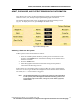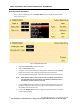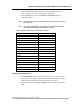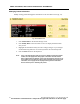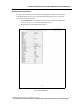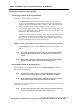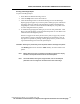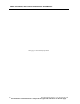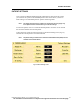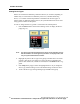User Manual
ADMIT, DISCHARGE, AND PATIENT DEMOGRAPHIC INFORMATION
78 PatientNet Operator’s Manual, v1.04, 10001001-00X, Draft
All information contained herein is subject to the rights and restrictions on the title page.
Discharging a Patient From the System
Discharging a Patient at the Central Station
To discharge a patient at the Central Station:
1. Press Discharge on the Patient Settings screen. If you want to print a dis-
charge report, click Ye s on the popup; otherwise click No. The information
printed on the Patient Discharge Report is similar to that of the Patient Data
Report, except that no ST or alarm configuration data is printed.
2. A confirmation popup appears asking if you want to clear patient data. Click
No to cancel the discharge request and retain the patient. Or click Yes to clear
information and discharge the patient.
If there are tagged events in the patient’s history file (see page 142), another
popup informs you that continuing the discharge will erase these events. If
any reports are queued for printing, another popup informs you that continu-
ing with the discharge will cancel all queued reports.
CAUTION: Selecting Ye s permanently clears all patient data and discharges the patient.
The Discharge button now becomes Admit and may be used to admit a new
patient.
Note: If you have the Retrospective Viewer (page 181) option installed, then the
discharged patient data will remain in a saved file on the Retrospective
Viewer.
Note: Merely deleting the name or identifying information from the trace display
area does not stop data collection for the associated patient.
Discharging a Patient at a Bedside Device
If you discharge a patient at a Bedside Device, the Remote Discharge screen will
appear at the Central Station.
Note: This feature is available only if it is enabled in the System Configuration
Remote Functions screen. See your system administrator for details.
Note: While the Remote Discharge screen is displayed, the main screen buttons
and functions (except for the Strip/Laser button) are disabled.
Click Ye s to clear patient information, or No to cancel the discharge request and retain
the patient in the system.
Note: You must select either Yes or No in order to remove the Remote Discharge
screen and re-enable the main screen buttons and functions.