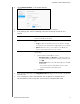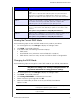User manual
MANAGING STORAGE ON WD MY CLOUD
62
WD MY CLOUD USER MANUAL
5. Click Next.
If you’d like to assign security for your target, click CHAP.
- Enter an existing User Name and Password, then confirm the Password.
6. Click Save. Your new iSCSI target is created and displays in the iSCSI Target List.
Enabling / Disabling an iSCSI Target
Use the following steps to enable or disable an iSCSI target.
Enabling an iSCSI Target
1. On the Storage page, click iSCSI.
2. Under iSCSI Target list, click Details next to the target you’d like to enable.
3. Click Enable. The selected target is now enabled.
Disabling an iSCSI Target
1. On the Storage page, click iSCSI.
2. Under iSCSI Target list, click Details next to the target you’d like to disable.
3. Click Disable. The selected target is now disabled.
Modifying an iSCSI Target
Use the following steps to modify an iSCSI target.
1. On the Storage page, click iSCSI.
2. Under iSCSI Target list, click Details next to the target you’d like to modify.
3. Make all of your necessary changes, then click Save.
Enabling iSCSI iSNS Client
The Internet Storage Name Service (iSNS) protocol is used for interaction between iSNS
servers and iSNS clients. iSNS clients are computers, also known as initiators, that are
attempting to discover storage devices, also known as targets, on an Ethernet network. Use
the following steps to configure the iSCSI iSNS client.
Note: iSNS is primarily used to connect to a Windows server.
1. Click iSCSI, if not already selected.
2. Click the toggle button to enable iSCSI.
3. In the iSCSI iSNS Client field, click the toggle button to ON.
4. Click Configure.
5. Enter the iSNS client server address (normally the IP address of your Windows server),
then click Save.