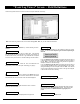User`s guide

DL-WINDOWS™ V4.0 USER'S GUIDE 33
The Lock Data screen is used to view User Codes, Group Associations and Program Levels inside individual locks.
Also called User Access Codes or PIN No. Codes, User Codes are
numbers the User enters into the lock keypad to unlock the lock or device.
User Codes are entered via the Global Users screen. Administrators can
hide this column by pressing the Hide Pins button. This column is hidden for
all other users (non-Administrators).
This is the User Number inside the lock that determines the
Programming Level of each User (see "Terminology" on page 7). Note:
The PDL series locks can contain up to 2000 Users, and 300 Users for
the DL3000/DL3500.
In this field, the First and Last Name entered in the Global Users screen is
displayed. The Name will appear on any activity reports generated, such as
in the Event Log Viewer screen. The default labels (such as "Supervisor
1") that appear in the Name column when a new lock is created are for
reference only. As Users are assigned to each User Number "slots", the
Name will appear in place of the default values shown.
9Quick Tip:
After entering Users and assigning Users to Location
Numbers ("Slots") by using the Global Users screen (see
page 29), use the Lock Data screen (shown at right) to view
and confirm the User Location assignments made inside
each individual lock. User Locations determine
Programming Levels for each lock.
Remember, Inside each lock:
User Number = User Location = Location Number = Slot
(User Group Association)
Each User can be associated with up to 4 Groups. Groups of Users can be
enabled or disabled simultaneously. This User/Group association is typically based
on the User’s department, or the shift to which the User is assigned. If any User
attempts to access the lock outside of the Group's scheduled hours, the lock will
deny entry.
Indicates the current status of the User. If the User is currently enabled,
a 9 will appear under the Enable column.
If clicked, the Send/Receive button will provide a shortcut to the
Receive from Lock or the Send to Lock communication dialogs.
Click to close Lock Data screen.
Click to send to your default printer all data inside all columns and rows
listed in the Lock Data screen.
Type in User name to be searched.
For example, enter “Bob”. All names with “Bob” in the User Name will
display.
This field is used to physically identify a ProxCard that has been
assigned to a User. The number printed on the ProxCard (up to 9
digits) may be typed into this column. This is for reference only.
For all locks except the DL2800 and DL3000. Users that have been
assigned a Group number can be enabled/disabled by checking or un-
checking the associated box. NOTE: Group Enable data is not
transferred by the AL-DTM.
The Facility Code is a site code on all ProxCards
®
and ProxKey
®
keyfobs, and is usually the same for all ProxCards
®
(but not printed on
the card or fob). Usually, the site administrator can provide Facility
Code information.
The Card Type specifies the format of the card being used (i.e. HID 37
bit format, etc. See pages 18-19). The Card Type is not printed on the
card or fob itself, and usually the site administrator can provide this
information.
The Card Code is usually laser-printed on the card or fob itself. If not
printed on the card, see the site administrator for this information.
Name
User No.
User Code
Card ID
Facility
Card Type
Type User Name to Search
Enable
GP1 GP2 GP3 GP4
Card Code
Send/Receive
Group Enable
Print
Close
"Lock Data" Screen - Field Definitions
When used with 5200 and 5300 series double-sided locks, indicates the
User's Double-sided access rights. P = Primary Side only; S =
Secondary Side only; B = Both Primary and Secondary Sides. Also
used with the Networx
™
NETWORXPANEL control panel and "Two
Door Mode"; see OI352 for more information regarding the wireless
Networx
™
system and its supported features.
DS Acc.