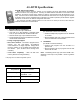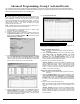User`s guide

DL-WINDOWS™ V4.0 USER'S GUIDE 51
Group 1 Member Activates a Relay
Like the previous example, other Group events can be programmed in a
similar manner. Here are two examples:
Group 1 User Enables Group 4 Users
Note: This feature corresponds to keypad programming Functions
92 and 93.
1. Using the Schedule-TimeZone screen, in the Schedule Entry area,
select Enable Group 4 by Grp1-Open Window in the Event
column. Next, create the "Enable Group 4 window" in the
TimeZones area of the Schedule-TimeZone screen. This will
allow any Group 1 User to enable Group 4 Users, if a Group 1 User
Code is entered within this programmed "window".
2. Program a Group 1 User and a Group 4 User.
"Window" Example: Open window at 7:00AM and 8:30AM. Group
4 will be enabled when a User in Group 1 enters their User Code
between 7:00AM and 8:30AM. Group 4 Users will have to wait
outside the lock until a Group 1 User arrives to enable their User
Codes. If a Group 1 User does not arrive between 7:00AM and
8:30AM, Group 4 will not be enabled.
Group 1 User puts lock in Passage Mode
Note: This feature corresponds to keypad programming Functions
88 and 89.
1. Using the Schedule-TimeZone screen, in the Schedule Entry area,
select Passage Mode by Grp1-Open Window in the Event column.
Next, create the "window" in the TimeZones area of the Schedule-
TimeZone screen. The lock will unlock (enter Passage Mode) when
any Group 1 User enters their User Code during the programmed
"window".
2. Program a Group 1 User and a Group 4 User.
Note: Passage Mode will be maintained indefinitely unless disabled
each night by using keypad Function 46 or by scheduling a lock
closing.
"Window" Example: Program a "window" at 7:00AM and 8:30AM.
The lock will unlock when a User in Group 1 enters their User Code
between 7:00AM and 8:30AM. If no Group 1 member arrives
between 7:00AM and 8:30AM to enter their User Code, the lock will
stay locked all day.
This feature allows for a "window of time" to be created where if any
Group 1 User Code is entered within the programmed "window", a relay
will be activated for 2 seconds. This relay can be used with a burglar
alarm control panel that has a key switch disarm option. If a Group 1
User does not enter their User Code during the specified "window", this
feature remains inactive. This feature corresponds to keypad
programming Functions 90 and 91.
Note: The alarm panel will have to be armed at night by the User or by
an automatic schedule function of the alarm panel.
1. Connect terminals 5 & 6 (blue/yellow wires) to a burglar control
panel with switch input for disarming.
2. Program a User that is a member of Group 1.
3. Program the Relay (Group 1 Activated) as a Relay Function in the
Programmable Features window. Click F
eat on the DL-Windows
toolbar an select the Relay Functions tab. Check the box marked
Scheduled (Group 1 Activated).
6. Click Switch to Sched. View
5. Create the "Relay Activation window" in the TimeZones area of the
Schedule-TimeZone screen (above). In this example, program a
"window" at 8:30AM to 10:00AM, Monday to Friday. The relay will
close, one time only, when a member of group 1 enters their User
Code between 8:30AM and 10:00AM.
4. Using the Schedule-TimeZone screen (below), in the Schedule Entry
area, select Relay Activation by Grp1-Open Window in the Event
column. If any Group 1 User Code is entered during the programmed
"window", the relay will close for 2 seconds. Note: Only 1 relay closure
will occur--even if a second Group 1 User Code is entered.
Advanced Programming--Group 1 Activated Events
Other Group 1 Activated Events
It is convenient for large numbers of similar Users to be grouped together. Placing Users into Groups (by assigning them specific User Numbers) allows
large numbers of Users to be controlled all at once rather than individually--saving time. In the following examples, Users who are members of Group 1 are
allowed to activate special lock features or other Groups of Users.