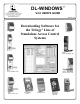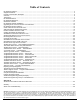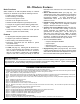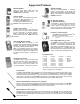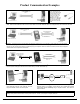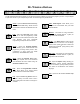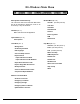User`s guide

8 DL-WINDOWS™ V4.0 USER'S GUIDE
level required to access the particular Function. (The higher the level
number, the more programming tasks the User is allowed, with Master
allowing all tasks).
In this manual, Programming Levels are abbreviated as follows: M =
Master, 4 = Installer, 3 = Manager, 2 = Supervisor, 1 = Print Only
Users
User Numbers
(User Number = Location Number = User Location = Slot in Lock)
User Numbers are used and are significant within each individual lock
only. The User Number determines the Programming Level for each
User. For example, many locks can hold up to 5000 Users in its
programming memory. This memory can be thought of as simply a
numbered list from 1 through 5000. Each entry in the list is
represented by a User Number. Therefore, where a User is located in
this list--their User Location--is a commonly used description of their
User Number. Because of their similarities, a User Number, User
Location and Location Number can be used interchangeably. In some
DL-Windows screens, the word "Slot" is also used.
Since User Numbers are fixed, knowing a User Number will specify
the associated Programming Level, and will in turn indicate a User’s
programming abilities. For example, User Number 1 is always the
Master, who can perform all programming tasks.
Programming Levels are hierarchical--higher levels are allowed to do
anything the levels below them can do. For example, if you are User
2, you are allowed to do anything that Users 3 through 5000 can do.
Although some DL series locks hold up to 300 Users in its memory,
the definition of a User Number is the same for these locks as well
(not applicable to the DL2800/DL3000).
Groups
With many lock applications, it is convenient for large numbers of
similar Users to be grouped together. Placing Users into Groups (by
assigning them specific User Numbers) allows large numbers of Users
to be controlled all at once rather than individually--saving time and
effort. Groups are controlled via schedules, and a typical example
involves enabling or disabling a Group at a certain time. For example,
if you wish to add a User to Group 1, assign this User a User Number
between 51 and 100. Default Group associations (see the lock
programming instructions for details) can be changed if needed to
allow Groups larger than the default number. In addition, a single
User can be assigned to different Groups in different locks within
an Account. See page 16 for more information (also see the
description of "Account", on this page).
Users 297-300
Many locks have Users assigned to User Numbers 297, 298, 299 and
300. These User Numbers have special abilities, as follows:
User 297: Quick Enable User 300
User 297 possesses the unique ability to enable the User Code
associated with User 300. User 297 does this by first entering their
own User 297 User Code into the lock keypad. When User 300
subsequently enters their User 300 User Code, the lock allows
access (for one time) and then the User 300 User Code becomes
disabled.
For example, you wish to allow one-time access to a temporary
worker. Simply enter the User 297 User Code into the lock keypad.
Later, when the temporary worker enters the User 300 User Code
into the lock keypad, the User 300 User Code allows access (for one
time only) and then becomes disabled. Later, if you wish to grant the
temporary worker re-access, simply re-enter the User 297 User Code
and the User 300 User Code will be re-enabled (again for one time
only). Note: User 297 is not used with the DL2800/DL3000 locks,
but Function 9 can be used with the DL2800/DL3000 locks as an
alternative.
User 298: Quick PC Access Code
Entering the User Code for User 298 enables that User to send data
to or from the lock. Therefore, User 298 can activate what is the
equivalent of Function 58 in Program Mode (see the keypad
programming instructions for details), without the need to enter
Program Mode nor the need to know the Master Code of the lock.
An AL-PCI2 cable with a PC is required. NOTE: The User Code for
User 298 is not an Access Code and is not used with the DL2800/
DL3000 locks or the Networx
™
wireless locks or devices. With the
wireless Networx
™
system, the User 298 code can be used for
"Guard Tour" duties (see "User 299: AL-DTM Code" below).
User 299: AL-DTM Code
This is the only User Code that will initiate data transfer with the AL-
DTM--and without allowing the User to pass through the door (the
User Code for User 299 is not an Access Code). An AL-PCI2 cable
and an AL-DTM (first programmed by the computer via the DTM
screen in DL-Windows) is required.
With the AL-DTM not used with the wireless Networx
™
system,
User Code 299 may be used for "Guard Tour" duties. A Guard Tour
Code is used to log the movement of a security guard as he or she
makes rounds from one assigned guard tour station to the next.
Entering the User 299 code provides precise verification and
accountability of a guard's movements by logging the location with a
time/date stamp in the Event Log (Audit Trail). See OI352 for more
information regarding the wireless Networx
™
system and its
supported features.
User 300: Temporary Access
Temporary access User Code enabled by User 297. See User 297:
Quick Enable User 300 above. Note: User 297 is not used with the
DL2800 / DL3000 locks, but Function 9 can be used with the
DL2800 / DL3000 locks as an alternative.
Accounts
Technically, an Account is a DL-Windows computer database file that
allows you to organize and maintain multiple lock installations. But in
practical terms, an Account is often named after the building or
company location in which a lock or multiple locks have been installed.
For example, the Account Name might be “Overbrook Hospital” and
listed in that Account are the 4 locks you just installed on the 7th floor.
In DL-Windows, Accounts can be created, edited, cloned and deleted.
The benefit of an Account is that it allows you to add the name of a
User ONCE and then assign that User to multiple locks within a
building--rather than having to enter and re-enter the same User
information again and again for each lock in your building. Enter the
name of the User once in the Global Users screen, then sit back and
assign that User to the locks you wish --with just a click of the mouse.
Global Reference Numbers
Note: The Global Reference Number can be hidden from view. See
page 16 to show or hide the Global Reference Number.
A Global Reference Number is used within the DL-Windows Global
Users screen and is Account specific--it remains constant within
Accounts only. A Global Reference Number is not related to User
Numbers nor Programming Levels. The Global Users screen simply
lists all potential Users within an Account.
DL-Windows keeps track of each "Global User" listed in the Global
Users screen by use of the Global Reference Number, but its
significance ends there--it acts as an internal software designation
only.
Terminology (cont'd)